One day, your data speed might be slower than usual, leaving you wondering why is my data so slow?. You’re not alone. Let’s explore 8 common reasons why this may happen and some tips on how to fix it.
In a nutshell
Your mobile data connection may be slow due to a variety of reasons, including exceeding data limits, network congestion, or outdated settings on your device. Fortunately, with a few simple tweaks, you can often improve your data speed and get back to enjoying a smooth internet experience on your mobile phone.
-
Quick Fixes: Sometimes a simple restart of your phone or updating your software can do wonders. It’s like giving your phone a fresh breath of air!
-
Data Limits: Data plans can be like buffets – there might be a limit after a certain amount. Keeping an eye on your usage (usually found in your phone settings) can help avoid unexpected slowdowns. If you use a lot of data, consider a plan with a higher limit.
-
Crowded Zones: Just like rush hour traffic, sometimes there can be too many people trying to use the internet at once in a certain area. This can lead to a temporary slowdown. If you notice it happening a lot, try using Wi-Fi when available.
-
Plan Checkup: Older plans might have different rules about data usage and speeds. It’s worth checking with your carrier to see if there’s a newer plan that might be a better fit for you.
-
Phone Power-Up: Keeping your phone’s software up-to-date can help optimize its performance, including data speeds. Think of it like giving your phone the latest tools to work with!
-
Plan Flexibility: Consider if your current plan allows you to get the best data speeds available. Some plans might lock you in for a year, while others offer more flexibility.
Understanding Cellular Data (and Why It Can Slow Down Your Data)

How do you browse the internet, stream videos, and connect with friends on your phone? It all comes down to cellular data, the invisible signal that connects your device to a vast network of cell towers. This network has constantly evolved, with advancements like 4G and 5G bringing faster speeds and better connectivity. Let’s delve into cellular data, explore the differences between LTE, 4G, and 5G, as well as ultimately discover how to speed up cellular data?
1. What is LTE, 4G, and 5G?
LTE, 4G, and 5G are all cellular network technologies that provide internet access to mobile devices. Let’s clarify what those are!
- 4G/LTE: Significantly faster than the old version of 3G, enabling activities like video streaming and online gaming. It boasts lower latency and better data efficiency.
- 5G: The latest and most advanced connectivity, providing ultra-fast speeds, ultra-low latency, and massive network capacity. This translates to quicker downloads, uploads, and a highly responsive experience for new applications.
2. Why is my 5G so slow?
There are a couple reasons people are confused about why my 4G/5G is so slow?. One possibility is that you’re simply not connected to a high-speed 5G network. Carriers are still rolling out 5G infrastructure, and the most widely available type right now uses low-band frequencies which may be similar to 4G speeds. Another reason could be signal strength. Buildings and other obstacles can weaken the 5G signal, leading to slow internet.
3. Why is my cellular data so slow all of a sudden? – Common Causes
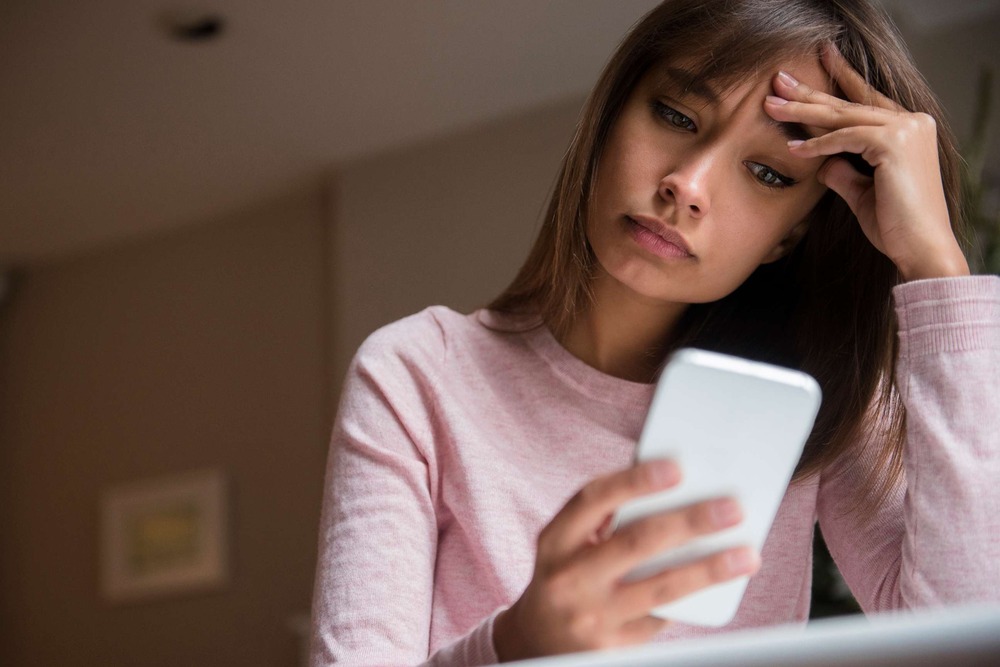
We all know the feeling of waiting for something to load fully, but then it suddenly stops near the end. This can be incredibly frustrating, especially for those who aren’t familiar with the potential causes. Instead of getting upset, let’s explore some typical reasons why your mobile data is so slow suddenly.
- Network congestion: Cell tower congestion can slow down data speeds for everyone in the area, especially during peak usage times in crowded locations. Imagine it like rush hour traffic. Everyone cramming in doesn’t make them get there any faster, sometimes it just slows everyone down.
- Signal strength: Even though I’m not traveling far from my city, why is my 4G being slow? You might notice it happening in areas where there is a weak signal, such as underground areas or in a building with thick concrete walls. All these factors can affect your data speed. Background apps: Even if you aren’t actively using them, apps running in the background can eat up your data allowance and slow down your connection. These are transparent apps – which can silently consume your data and leave you wondering why your 5G connection is so slow.
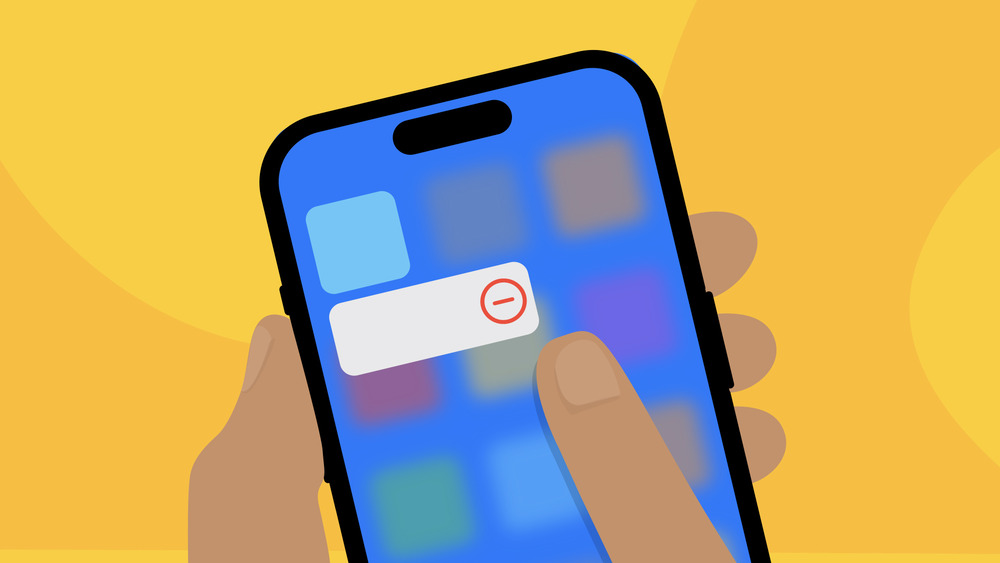
- Outdated software: Did you know that older versions of your phone’s operating system might not be as efficient at managing data usage? Therefore, please remember to check your updates regularly to ensure your phone works effectively.
- Data limits: Once you hit your limit, your carrier might slow down your internet speed to manage network traffic. Additionally, this can downgrade your connection from 4G or 5G all the way to LTE, which is noticeably slow mobile internet
- Network type: So you may ask why my data is so slow with LTE, and it’s because older devices might not support the fastest newer networks (5G, 4G, LTE), and some areas might have better coverage for a specific type of network.
- Outdated phone: Why is my mobile data so slow all of a sudden? If your phone is older, it might lack the hardware needed to handle today’s data speeds, making everything feel sluggish. To ensure a smooth and fast connection, look into upgrading for an overall better experience! If you’re looking to upgrade, why not consider
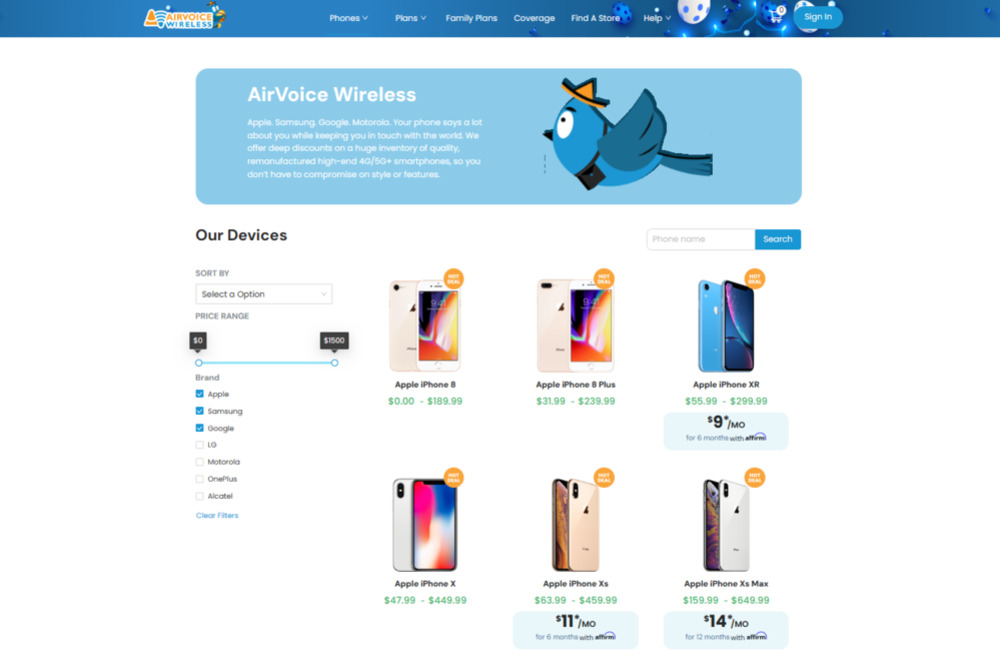
Read more: Why AirVoice Wireless Can Offer You the Most Affordable Phone Price?
- Unclear cache: I’ve just updated my phone and haven’t reached my plans data limit, so why is my mobile data so slow all of a sudden? In this case, please check and clear your cache for both your browsing history and your apps and see if your data speeds improve.
How do I speed up my mobile data and internet speed? – 10 easy fixes

We have a simple fix, with big results, so here are some tips you can try to easily speed up your internet:
1. Reboot your phone
Sometimes the easiest solutions are the most effective. Let’s give your phone a quick restart to fix why my data is so slow. Rebooting your phone can clear out temporary files and glitches that might be bogging things down.
- For Android devices
There are two ways to restart an Android device: a standard restart through the power menu and a forced restart using the hardware buttons. This standard restart is best for most situations, while a forced restart is useful if your phone is frozen and unresponsive.
- For IOS devices
Why is my data so slow with LTE? You should clear out temporary data and allow iOS to refresh itself. There are two ways to reboot your iPhone depending on the model you have. For iPhone 8 and later, simply press and hold either the volume button or the side button until you see the “slide to power off” slider. On iPhone 7, 6s, and the first-generation iPhone SE, press and hold the power button and the home button at the same time until you see the Apple logo. In either case, after the phone turns off, press the side button again to power it back on.
2. Reset Internet connection – Enable Airplane Mode
Restarting both your modem and router by unplugging them for a short time can flush out temporary glitches and improve performance. Think of giving your internet equipment a fresh start and say goodbye to the concern why my 5G is so slow! Another handy trick: Turn Airplane Mode on and off. This can force your phone to reconnect to the cellular network instantly giving you a better connection.
- How to activate Airplane for iOS
Turning on Airplane Mode on your iPhone is easy! There are 2 ways to do it:
- Open the Settings app and tap “Airplane Mode.”
- Swipe up from the bottom of your screen and tap the airplane icon in the Control Center.
- How to activate Airplane for Android
Putting your Android phone in Airplane mode is easy! You can do it in 2 ways.
- Swipe down twice from the top of your screen to see shortcuts. Find the airplane icon and tap it to turn on Airplane mode.
- Go to Settings app, then tap “Network & internet” and turn on the switch for “Airplane mode”.
3. Clear cache
Remember clearing your cache can be an easy solution to the question why my data is so slow. Consider using an ad blocker as well. Those flashy ads can eat up data and slow down page loading times.
- For Android devices
Clearing the cache on your Android device can free up storage space and potentially improve app performance. To do this, go to Settings > Storage/Apps, find the app, tap Storage, then select “Clear cache” (not “Clear storage” will delete all app data).
- For iOS devices
Unlike some Android devices, iOS doesn’t offer a system-wide option to clear app cache. However, you can manage cache on a per-app basis or clear the cache for Safari, the default browser. To clear Safari’s cache, go to Settings > Safari, tap “Clear History and Website Data” to erase history, cookies, and cached data. Be aware that this will also log you out of any websites you’re currently signed into.
4. Manage Network-Heavy & Background Apps

Why is my mobile data so slow all of a sudden? Let’s check your phone’s settings and restrict background data usage for apps you don’t actively need. Moreover, make sure your phone’s software is up to date. Updates often include bug fixes that can improve the network’s overall performance.
- For Android
Taming data-hungry apps and managing background activity on your Android device is easy. Head to your settings menu and navigate to the network or data usage section. Here, you can see which apps are chomping through the most data. For network hogs, you can restrict their data access altogether, especially when you’re relying on mobile data. You can also manage background activity, limiting how often apps refresh and sync data in the background, which can improve battery life and data usage.
- For iOS
There are ways to manage network-hungry apps on your iPhone. By identifying background app refresh settings, you can limit which apps silently update in the background, reducing cellular data usage. Additionally, iOS allows you to prioritize certain apps for network traffic, ensuring important apps like video conferencing always have the bandwidth they need.
Read more: Phone Plans for Seniors: A Guide to Choosing the Best Plan
5. Disable Data Saver or Low Data Mode
Why is my data so slow? Maybe you need to turn off Data Saver or Low Data Mode. This feature helps you save on mobile data usage by reducing background data and lowering video quality. If you want your internet to run at full speed, you can easily disable this mode.
- For Android
On Androids, it’s called Data Saver, and you can disable it in Settings under Network and Internet. With Data Saver off, your internet may use more data, but it will also be much faster.
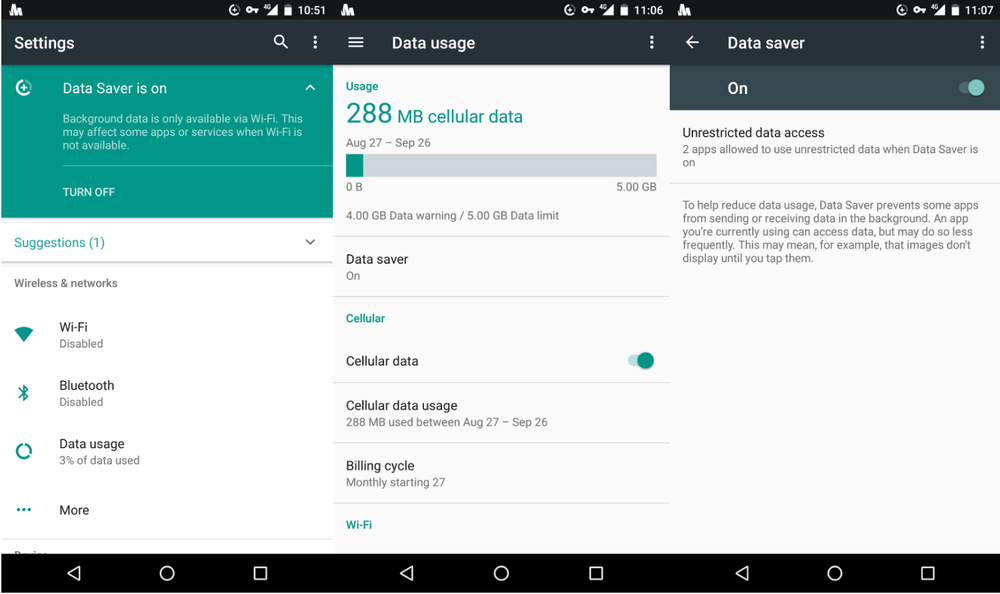
- For iOS
On iPhones, it’s called Low Data Mode, and you can turn it off in Settings under Cellular or Wi-Fi. Feeling faster now, isn’t it?
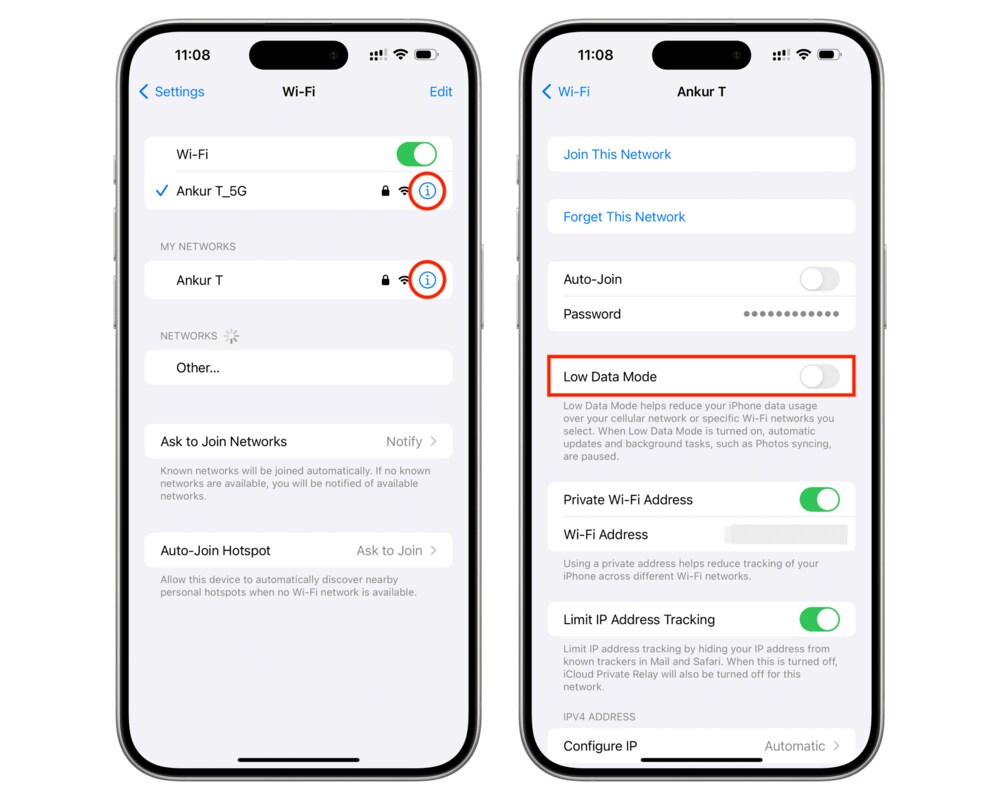
6. Install and Ads blocker
To fix why is my data so slow with LTE? Installing an ad blocker can significantly improve your browsing experience by blocking annoying ads and trackers. To get started, open your web browser and search for a reputable ad blocker like AdBlock. Once on their website, find the option to add the extension to your browser. With a click, the ad blocker will be installed. Ads blockers work by filtering out ad content, which can streamline webpage loading and potentially make your internet browsing noticeably faster.
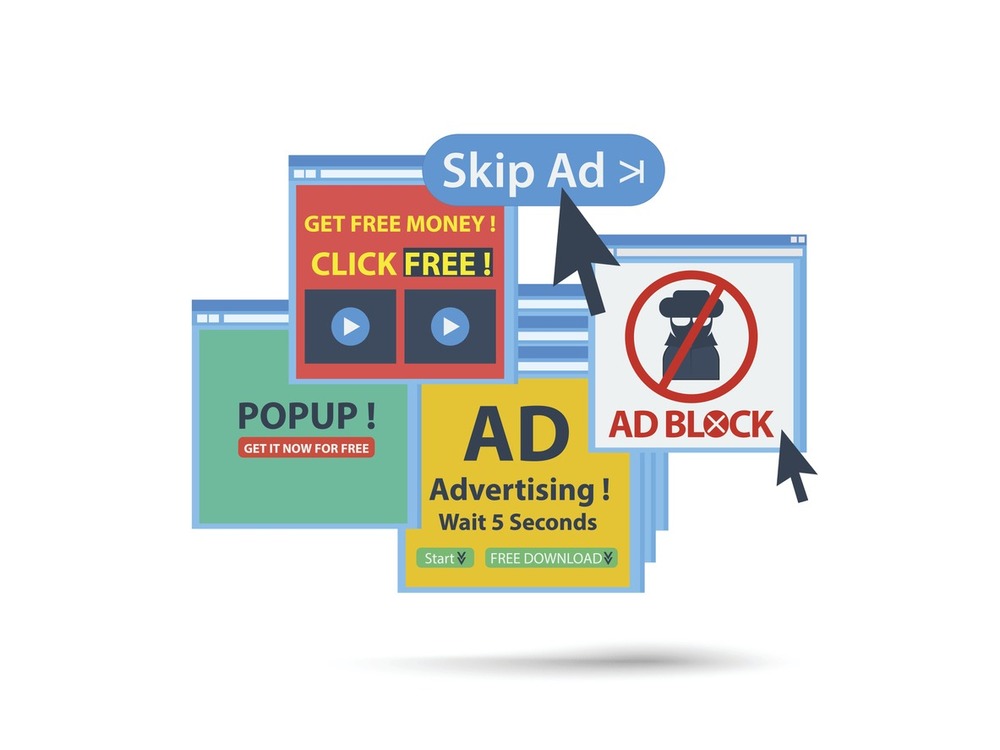
7. Update necessary software
Why is my 4G being slow? Outdated software can contain bugs that hinder performance. Updating them ensures they function smoothly and efficiently. By updating these drivers and firmware, you’re essentially giving your devices the latest instructions to communicate with the internet, potentially leading to a faster connection.
8. Turn on the Reader Mode
Reader mode helps clean up webpages for easier reading, but they won’t necessarily make your internet much faster. However, why not give it a try? Look for the reader mode icon (article with lines) in your browser to activate. It removes ads and clutter, leaving just the text and images for a more focused view. To improve internet speed, troubleshoot your connection or use tools to block ads and trackers that slow mobile data
- For Android
Enabling Reader Mode on Android devices running Android 9 or later is straightforward. First, download the “Reading mode” app by Google from the Play Store. Once installed, open the app and it will guide you to activate the Reading mode shortcut within your Accessibility settings. This shortcut allows you to easily turn on Reader Mode with a button tap or volume key hold, providing a clutter-free reading experience.
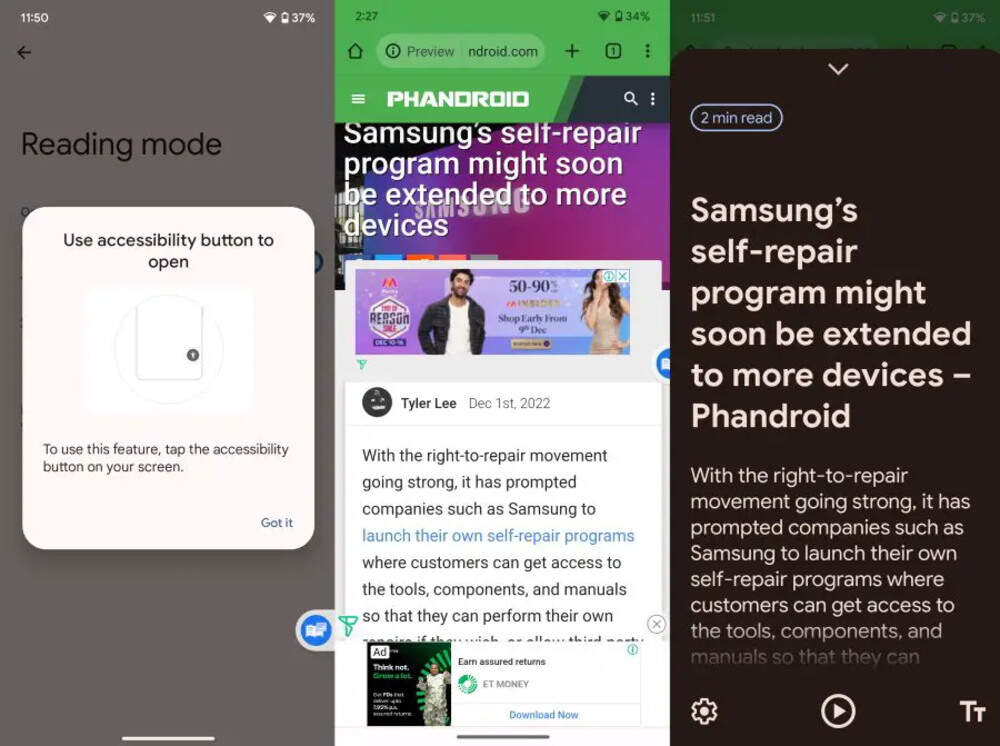
- For iOS
To turn on Reader Mode on your iPhone or iPad, open the webpage in Safari and look for the address bar. You’ll see an “aA” icon on the left side. Tap that icon and select “Show Reader” or “Show Reader View” from the menu. This will remove clutter and format the text for a clean and distraction-free reading experience.
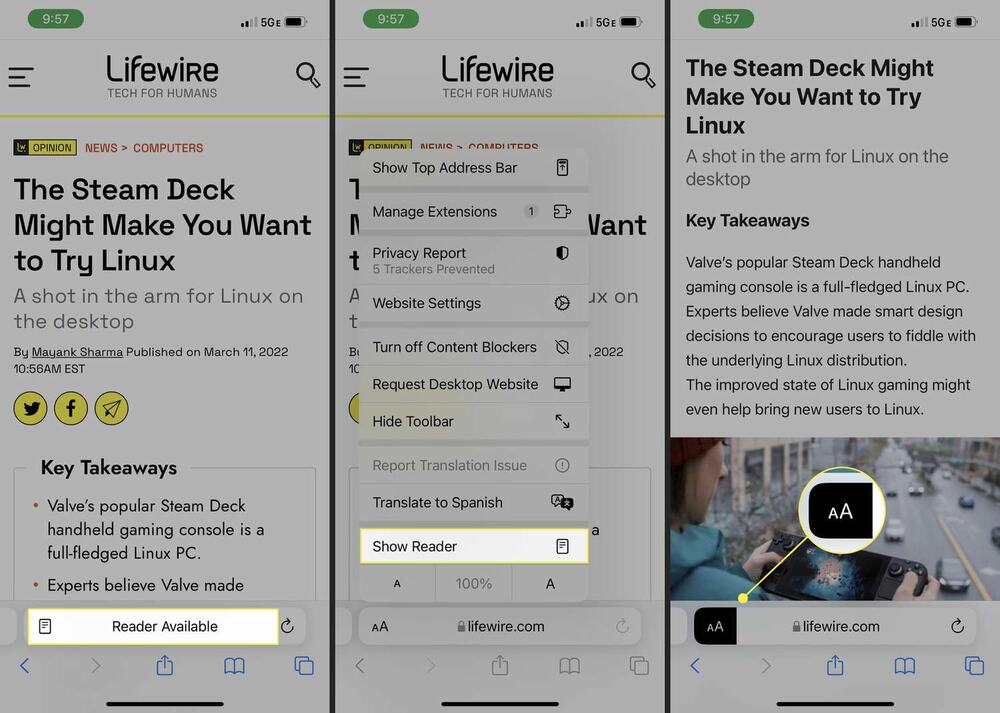
9. Install a speed-boosting app
Did you know that if you’re looking to optimize your device’s internet performance, there are some app tools that can help manage background applications and data usage. These can indirectly improve your internet experience by ensuring other programs aren’t hogging bandwidth. However, it’s important to remember that many speed-boosting apps may not deliver significant performance gains, and some might even be harmful. It’s best to do your research on the app before installing it.
10. Contact Your Carrier for Support
It’s best to contact your wireless carrier’s support center for further assistance. Explain that your current plan doesn’t meet your needs and describe your online activities (streaming, gaming, etc.) that require higher bandwidth. The representative can then check for faster plans available in your area and explain the different options, including pricing and data caps.
Additional ways to speed up your data speed
While the tips below might not eliminate your concerns about why my data is so slow, here are some bonus tips you can try while waiting for wireless support.
1. Change your location
How to speed up cellular data? Trying to move to a new location with a stronger cellular signal strength can significantly improve your data speeds. Try moving to a different spot indoors or outdoors, you might be surprised by the difference a few feet can make. Cell signal strength can vary depending on your location. Moreover, if you’re at home, try moving closer to a window or outside for a stronger signal.

2. Switch to Wi-Fi connection
Whenever possible, prioritize using a Wi-Fi connection over cellular data. Wi-Fi generally offers a faster and more stable connection, especially for bandwidth-intensive tasks like streaming or downloading large files. Therefore, connecting to a Wi-Fi network at home or work can significantly improve your internet speed.
3. Switch browsers
If you’re using a data-heavy browser, consider switching to a lighter-weight option. Some browsers are designed to be more efficient with data usage. Popular browsers like Chrome and Firefox can consume a lot of data in the background. In addition, if you’re concerned about data usage, try using a browser designed to be more data-efficient, such as Safari or Opera Mini.
Upgrade your phone plan
If you’ve exhausted all other options, it might be time to consider upgrading your phone plan. Upgrade to a plan with more data and faster speeds! Many carriers offer options, including:
- Short-term boost: Get instant extra data with AirVoice’s bonus data plans. Perfect for temporary surges in usage.
- Unlimited data freedom: Unsure of your monthly needs? Upgrade to AirVoice’s unlimited plan for ultimate flexibility.
By following these tips, you can hopefully ditch the data dread and get back to enjoying a smooth and speedy mobile internet experience. No more worrying about why your data is so slow or going anywhere to find out how to speed up cellular data, we got all you need here.
AirVoice offers premium wireless plans at unbeatable prices. Get connected, your way!
Visit our blog to find out more useful information AirVoice Wirless Blog (airvoicewireless.com)


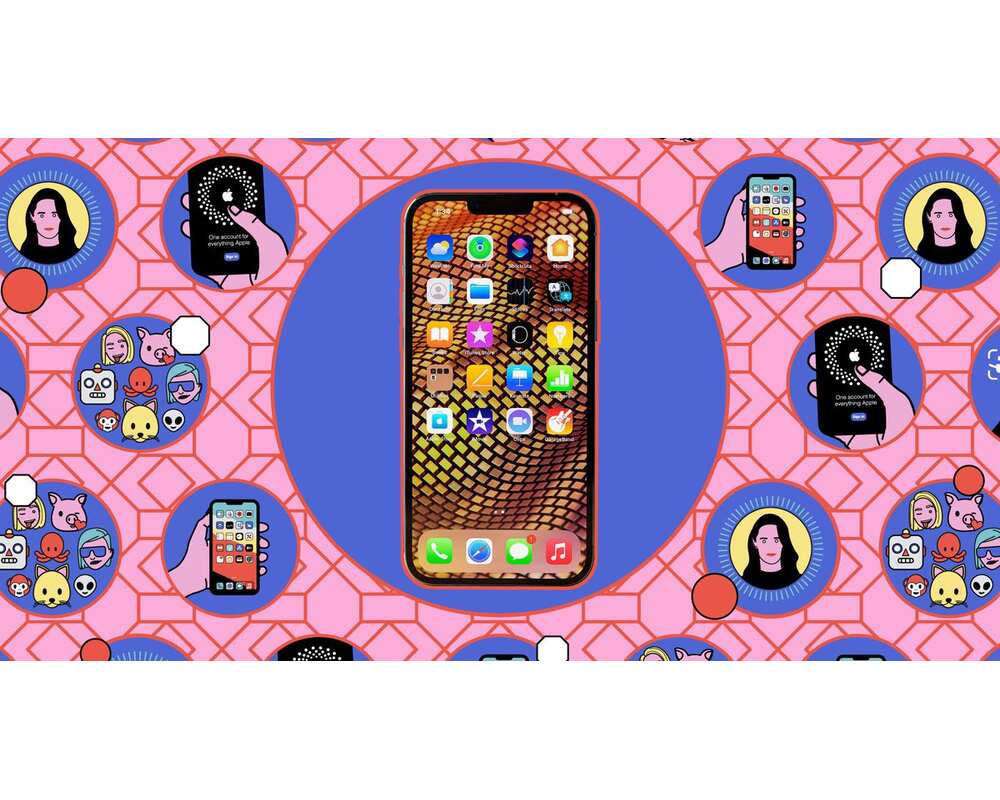

Some real good solutions in here, good job!