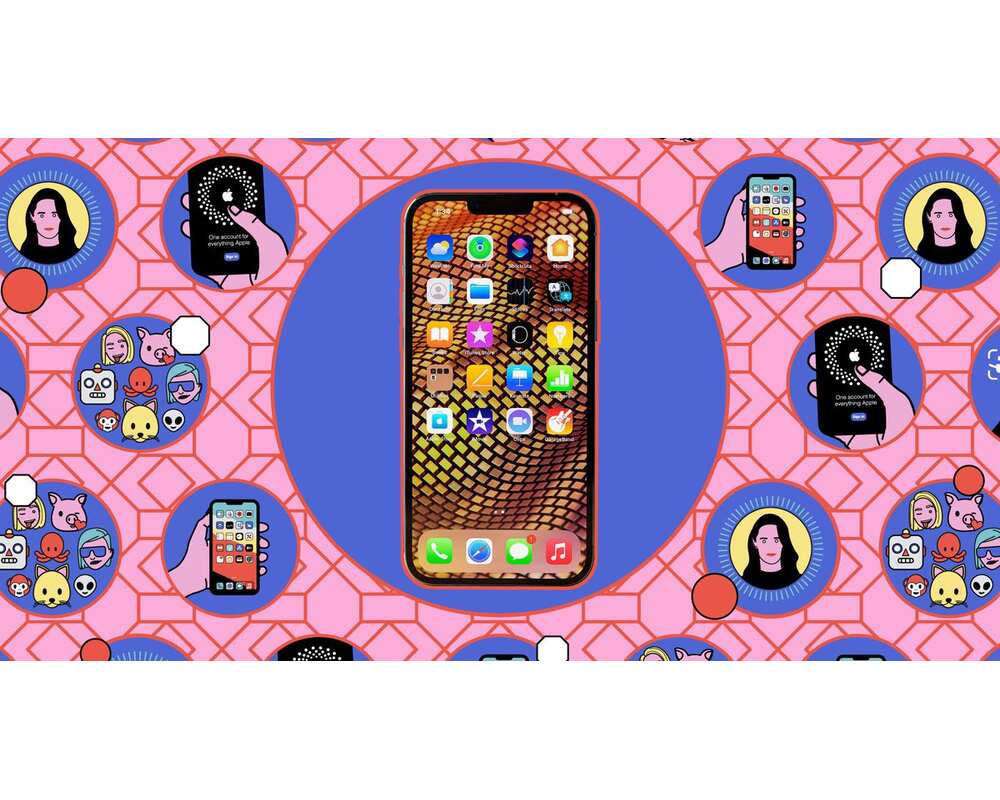
Introduction
In today’s hyper-connected world, our iPhones have become essential tools for staying informed, entertained, and on the go. We stream music, browse social media, and navigate unfamiliar streets, all with the tap of a finger. But this convenience comes at a cost: data usage.
Exceeding your data allowance can result in overage charges, leaving a dent in your wallet. That is why understanding which apps use the most data on iPhone is the key to navigating your mobile data plan. From streaming “giants” to social media “monsters” various apps can significantly munch through your mobile data, leaving you stranded in a sea of additional charges. Keep reading this blog to discover how to manage and optimize your data usage.
Common Data Consumers on iPhones

While iPhones are known for their sleek design and user-friendly interface, they can also be data guzzlers if you’re not careful. Several app categories are notorious for draining your data allowance, and awareness is key to keeping mobile expenses under control. There are four types that would be considered on the list of which apps use the most data on iPhone, including: streaming apps, social media platforms, music streaming services, and location-based apps. These apps are incredibly popular, especially among young people, due to their entertainment value. While each app’s data consumption varies, continuous use of any of them can lead to a surprising data bill.
Let’s break down those data usage in a simple comparison of how much data they typically consume per hour of use:
| App Category | Low Quality | Standard Quality | High Quality | Note |
| Streaming Apps | 150 MB | 300 MB | 3 GB (HD) | Consumption increases significantly for the quality of streaming. |
| Social Media Platforms | 50 MB | 80 MB | Depends on the video content | Scrolling through text and images uses less data than watching videos. |
| Music Streaming Services | 20 MB | 60 MB | Not Applicable | Higher-quality streaming and offline downloads use more data. |
| Location-Based Apps | 10 MB | 20 MB | Varies with map downloads | Background location updates and real-time traffic data can increase consumption. |
Streaming Applications:
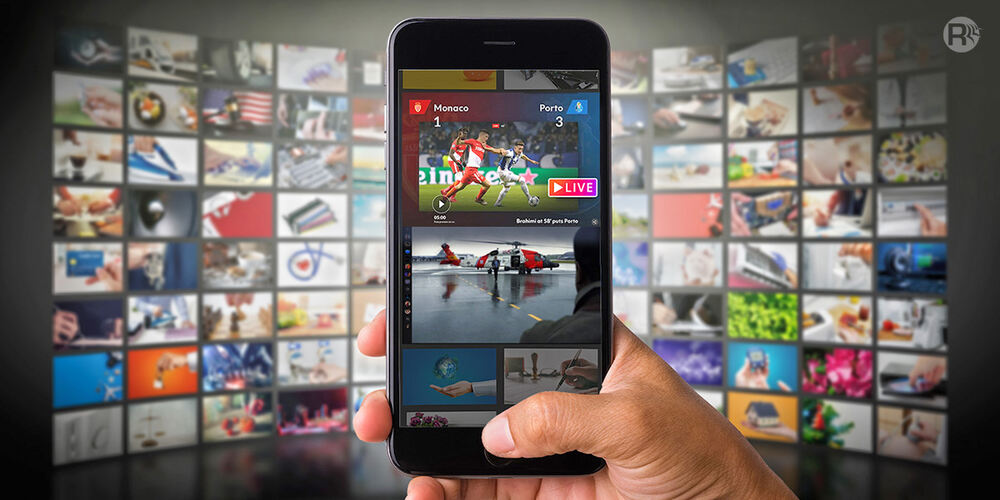
The allure of streaming apps like Netflix, YouTube, and Hulu is undeniable. They offer an ocean of content at our fingertips. However, streaming at high resolutions is a data feast. Did you know streaming an hour of video at high definition can consume up to 3GB of data? When even higher resolutions enter the fray, this consumption can more than double because more data is needed to represent color and sharpen the image. And let’s not forget the silent data muncher: background playback, which continues to eat data even when you’re not actively watching.
Social Media Platforms:
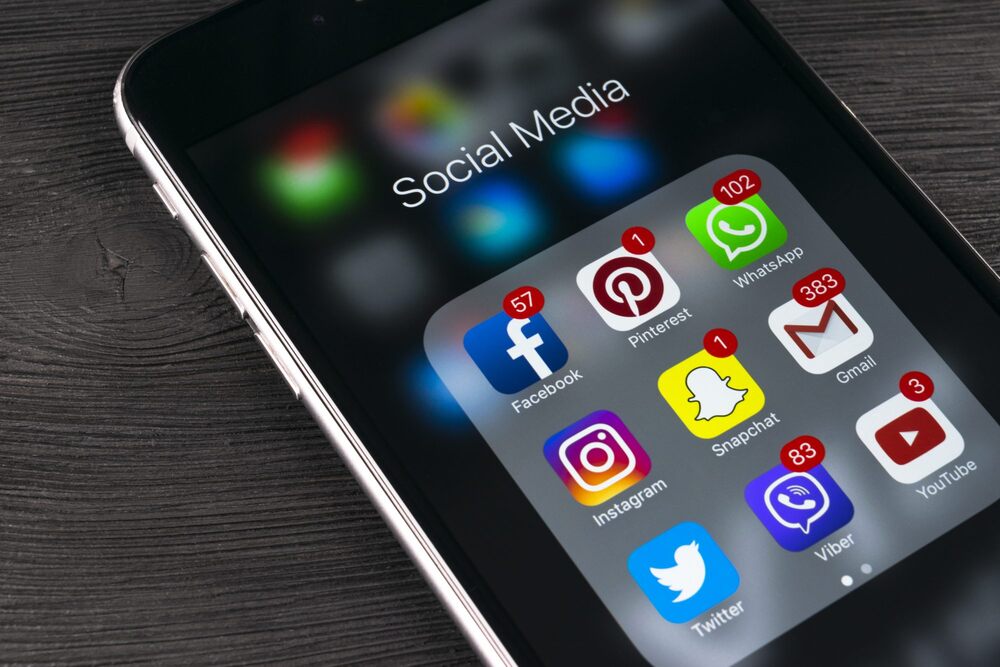
Continuing the list of which apps use the most data on iPhone, popular social media apps hold our attention captive with their diverse content and constant stream of trending updates. This very feature, the one that keeps us glued to our screens, also leads to significant data consumption. Platforms like Facebook, Instagram, and TikTok, with their autoplay videos and high-resolution image feeds, are data guzzlers. Just a minute of video playback on these apps can devour more than 5MB of data. So, hours spent scrolling essentially translate to data vanishing into empty.
Music Streaming Services:
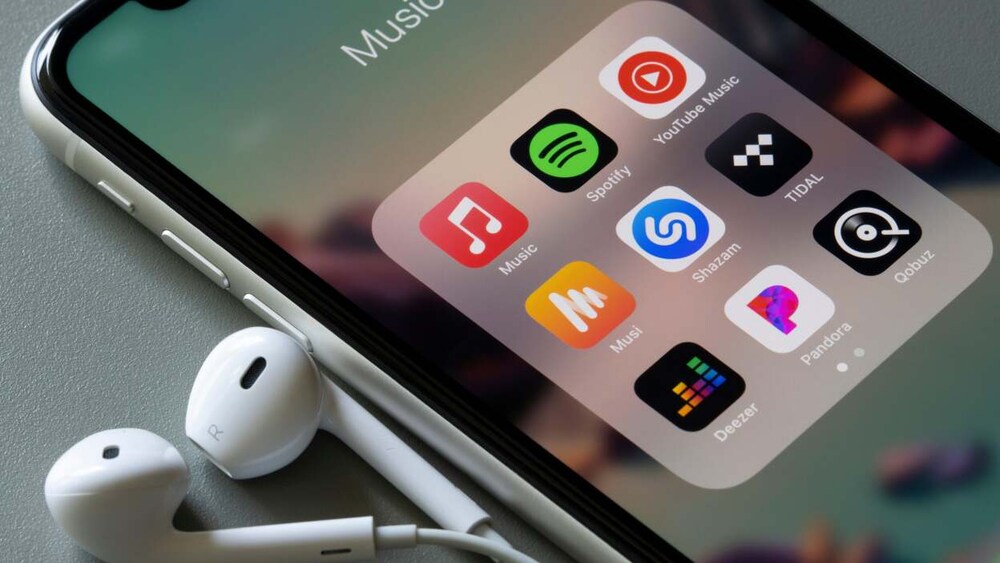
Music is the food of love, but for our smartphones, streaming it on apps like Apple Music and Spotify is more like a data buffet. Many of us love to soundtrack our commutes with music but be aware: an hour of high-quality streaming can gobble up a significant amount of data, reaching up to 150MB. That might not seem like much, but without a nearby Wi-Fi connection, you could be shocked when you receive the data bill at the end of the month.
Location-Based Applications:
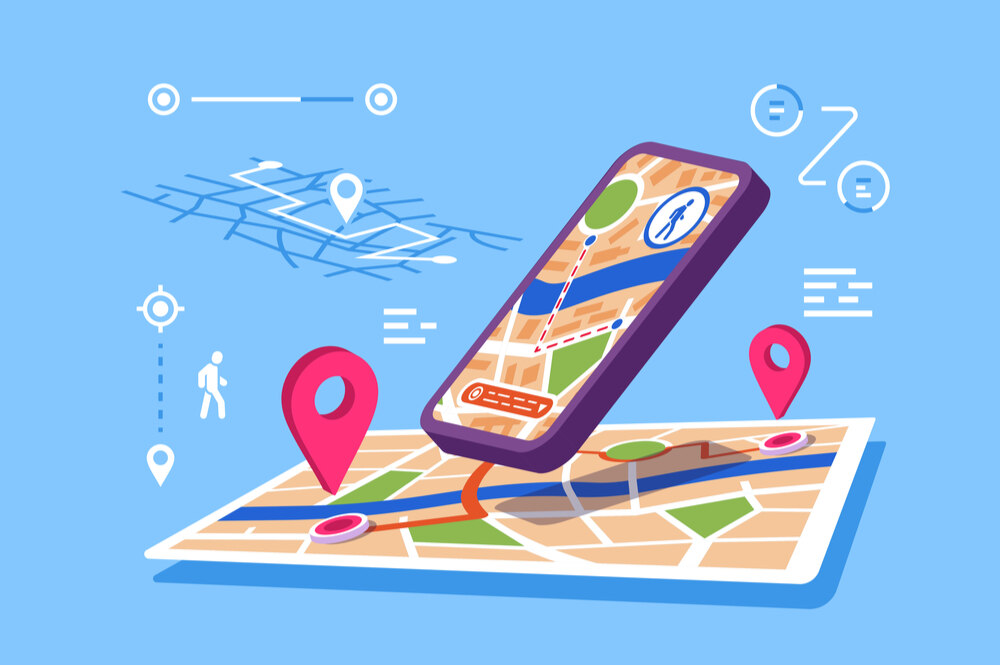
Getting around relies heavily on digital tools. Navigation apps like Google Maps or Waze and ride-sharing services like Uber and Lyft have become invaluable for navigating unfamiliar streets, finding the quickest route, or hailing a ride at a moment’s notice. However, this convenience comes at a cost. These apps rely heavily on real-time data for functions like up-to-date maps, traffic information, and rider location tracking. This constant data stream can turn them into data guzzlers, quickly chomping through your mobile data allowance. If you’re uncertain about which apps use the most data on iPhone, a long trip with continuous app use can drain your data reserves, leaving you stranded without access to these essential services.
Identifying Data-Intensive Applications on Your iPhone
Monitoring Cellular Data Usage:
Many mobile plans have data caps and exceeding them can result in hefty overage charges. Monitoring your cellular data usage is crucial for several reasons.
Firstly, it helps you avoid unexpected bills. By keeping an eye on which apps use the most data on iPhone, you can ensure you stay within your plan’s limits and avoid any unpleasant surprises at the end of the month. This is especially important if you have a limited data plan or travel frequently, where roaming charges can quickly add up.
Secondly, monitoring data usage empowers you to make informed decisions about your mobile habits. Are you a frequent streamer? A social media butterfly? Understanding which apps and activities consume the most data allows you to adjust your behavior accordingly. You can prioritize Wi-Fi connections when available or even consider upgrading your plan if needed.
Here’s how to easily check your cellular data usage:
- Open the Settings app on your iPhone.
- Scroll down and tap on Cellular (or Mobile Data depending on your region).
- Under the Cellular Data section, you’ll see Current Period. This displays the total amount of cellular data you’ve used since the statistics were last reset.
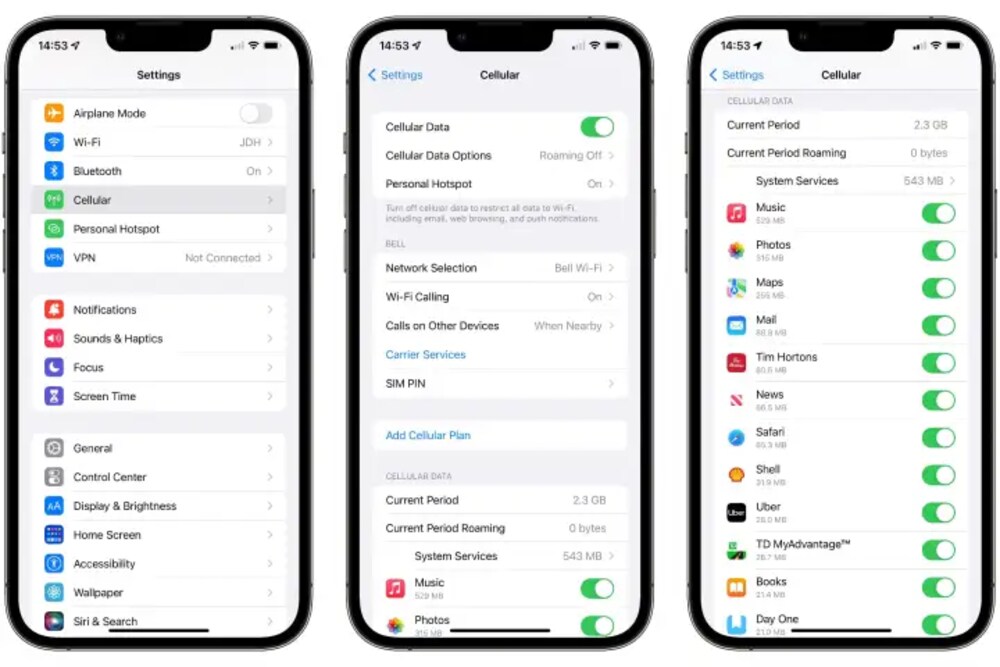
This is useful if you want to track your data consumption from a specific point in time, such as the beginning of your billing cycle. Remember, resetting the statistics erases all previous data usage information for that period.
Strategies for Reducing Mobile Data Consumption on iPhones
Mobile data plans would be expensive, especially if you exceed your data allowance. By implementing strategies to reduce data consumption, you can save more money and keep your phone bill under control. Moreover, when your iPhone is constantly using cellular data to refresh apps, stream content, or download files, it can drain your battery life significantly. Here are some suggestions for your strategies:
Prioritizing Wi-Fi Connectivity:
Stretch your data plan further by taking advantage of free Wi-Fi! Unlike cellular data, which often comes with usage limits and can be expensive per gigabyte, Wi-Fi is typically free and readily available in many locations. Coffee shops, libraries, restaurants, and even public parks often offer Wi-Fi connections. By making a habit of connecting to Wi-Fi whenever possible, you can significantly reduce your cellular data usage and avoid hitting those data caps that can result in overage charges.
Managing Application Settings:
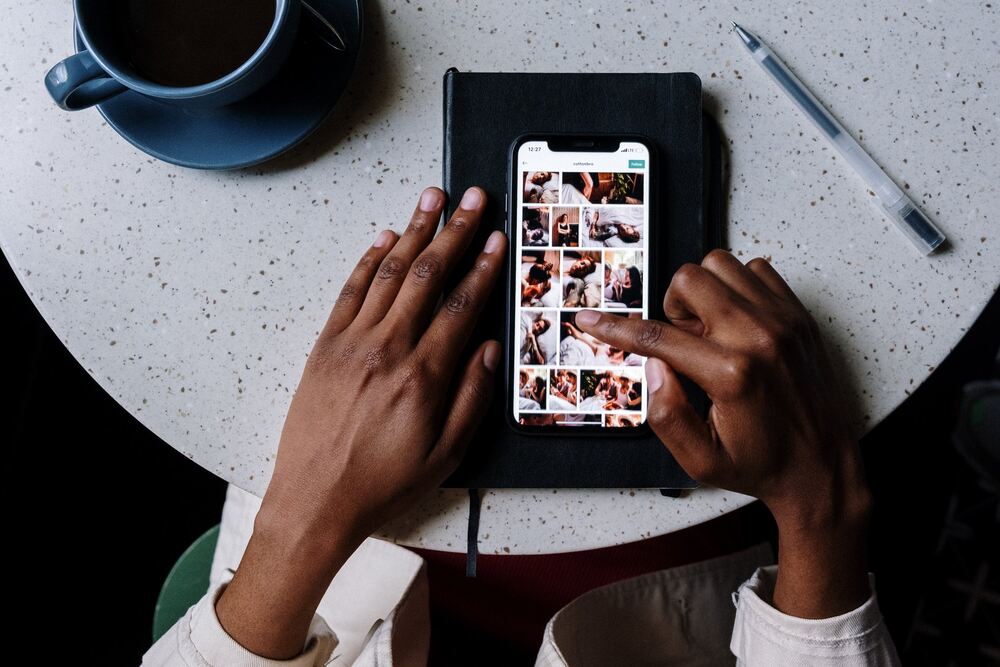
Most applications come with settings that allow you to take control of your data usage. By diving into the app’s settings menu, you can often find options like disabling background app refresh, which prevents apps from constantly appearing new information while running in the background. Additionally, some apps, particularly streaming services or social media platforms, let you choose video quality settings. Opting for lower-quality videos can significantly reduce the amount of data an app consumes.
Utilizing Low Data Mode (iOS):
Activating “Low Data Mode” on iOS will minimize the data used by apps and background activities, ensuring that your data lasts the journey. Here’s how to turn on Low Data Mode on your iPhone:
- Open the Settings app.
- Tap on Cellular (or Mobile Data depending on your iOS version).
- Look for Cellular Data Options (or Mobile Data Options) and tap on it.
- You’ll see an option for Low Data Mode. Toggle the switch next to it to turn it On.
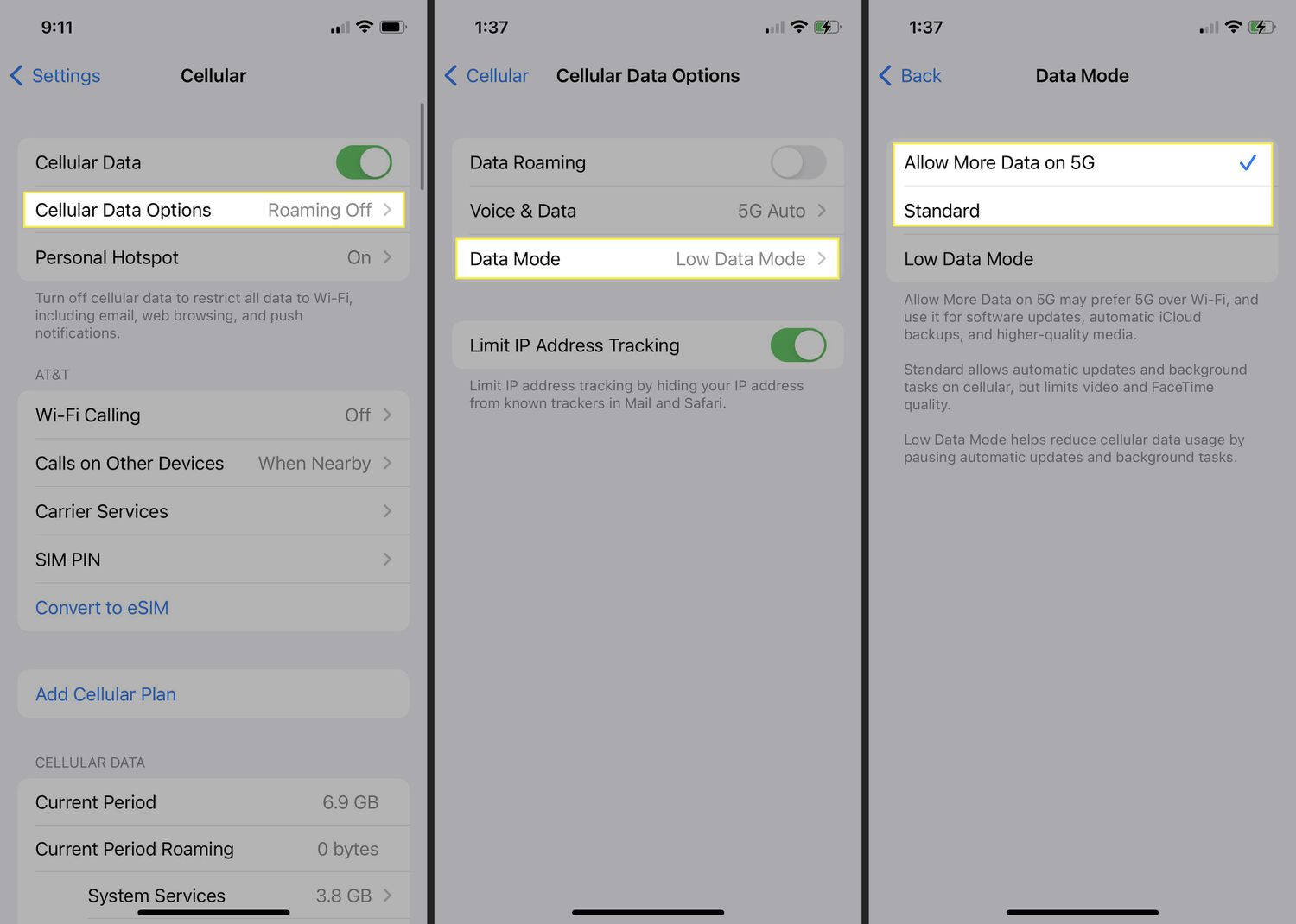
By following these steps, your iPhone will reduce cellular data usage by limiting background activities and updates when you’re not connected to Wi-Fi.
Additional Tips for iPhone Users
Downloading Content for Offline Use:
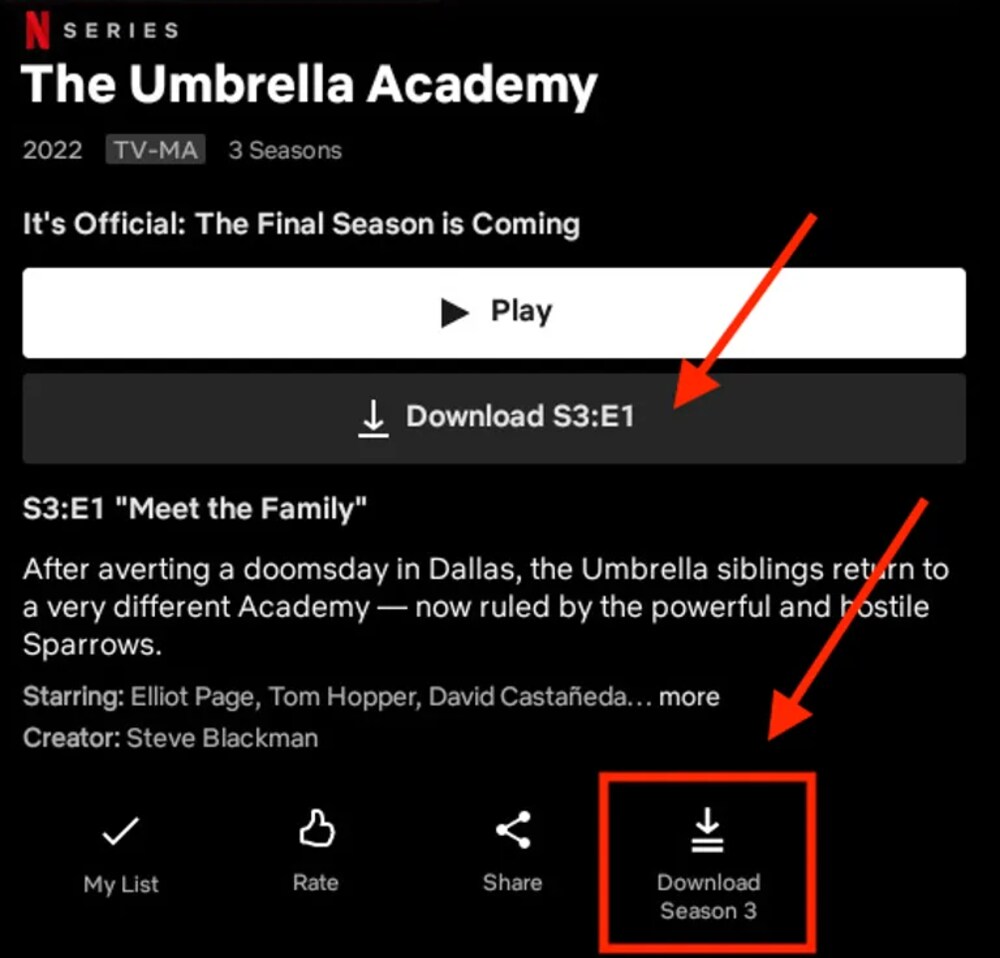
Why not download your favorite playlists, podcasts, or videos over Wi-Fi to save data for other important tasks? This way, you won’t have to worry about which apps are using the most data on your iPhone. Plus, you’ll enjoy a smoother and more enjoyable mobile experience by having everything readily available offline.
Utilizing Data-Friendly App Versions (if available):
many popular apps offer “lite” versions designed to be more efficient. Take Instagram Lite and TikTok Lite, for example. These stripped-down versions use fewer features and animations, making them smaller and requiring less data to run. Opting for these still reach your destination – scrolling through feeds, watching videos – but you’ll use up much less of your precious mobile data allowance.
Considering Third-Party Mobile Data Management Applications:
Apple’s built-in data management tools are helpful, but for some users, they might not be enough. This is where third-party mobile data management apps come in. These apps can offer a deeper level of control and functionality, helping you optimize your data usage and avoid bill shock. Here’s why you might consider a third-party data management app for iOS:
- Granular Control: Apple’s tools provide a general overview of data usage. Third-party apps can offer more detailed breakdowns by app, allowing you to identify which apps are using the most data on your iPhone and restrict their background usage.
- Data Tracking and Alerts: Monitor your data usage in real-time and set alerts for when you’re approaching your data limit. This can be crucial for preventing overage charges.
- Network Optimization: Certain apps can help optimize your network connection, potentially improving data transfer speeds and reducing overall data usage.

Before you download a third-party app, consider these factors:
- Security and Privacy: Make sure the app comes from a reputable developer and has strong security practices in place to protect your data. Read reviews and check the app’s privacy policy before installing.
- Features: Identify the specific features you need and choose an app that offers those functionalities. Don’t get overwhelmed by apps with features you won’t use.
- Cost: Some data management apps are free, while others offer premium features with a subscription. Evaluate the features you need and choose an app that fits your budget.
Conclusion
Identifying which apps use the most data on your iPhone is crucial to navigate the data usage without incurring overage charges. By monitoring your data, prioritizing Wi-Fi, adjusting app settings, and utilizing data-saving features and apps, you can keep your data consumption under control. Remember, in the quest to conserve data, knowledge is your most powerful weapon.
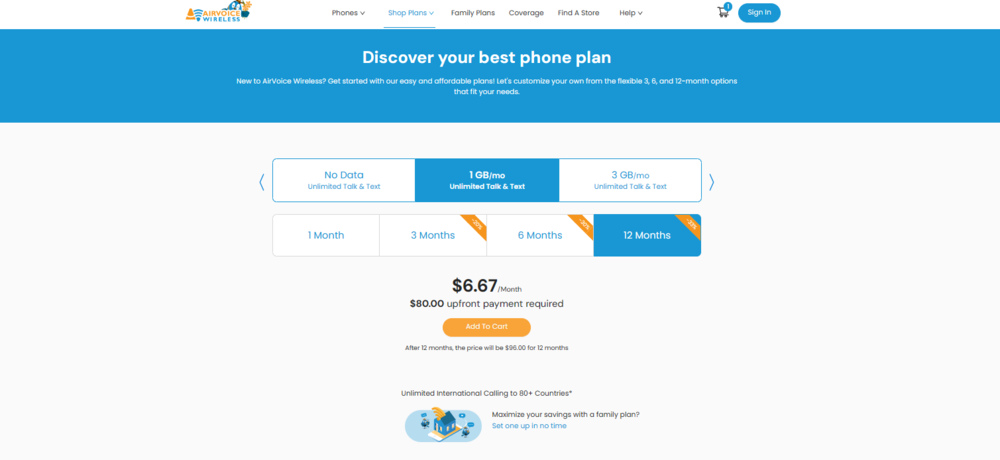
To ensure you’re always connected without breaking the bank, consider enrolling in AirVoice Wireless for affordable data plans with a reliable connection. Starting a data plan from $6.67 per month, you could enjoy many high-end advantages of AirVoice such as 5G+ Nationwide Coverage, Unlimited Talk & Text, Free Wi-Fi calling and so on.
Stay connected, stream wisely, and navigate confidently, knowing you have the tools and knowledge to manage your mobile data effectively.




Leave A Comment