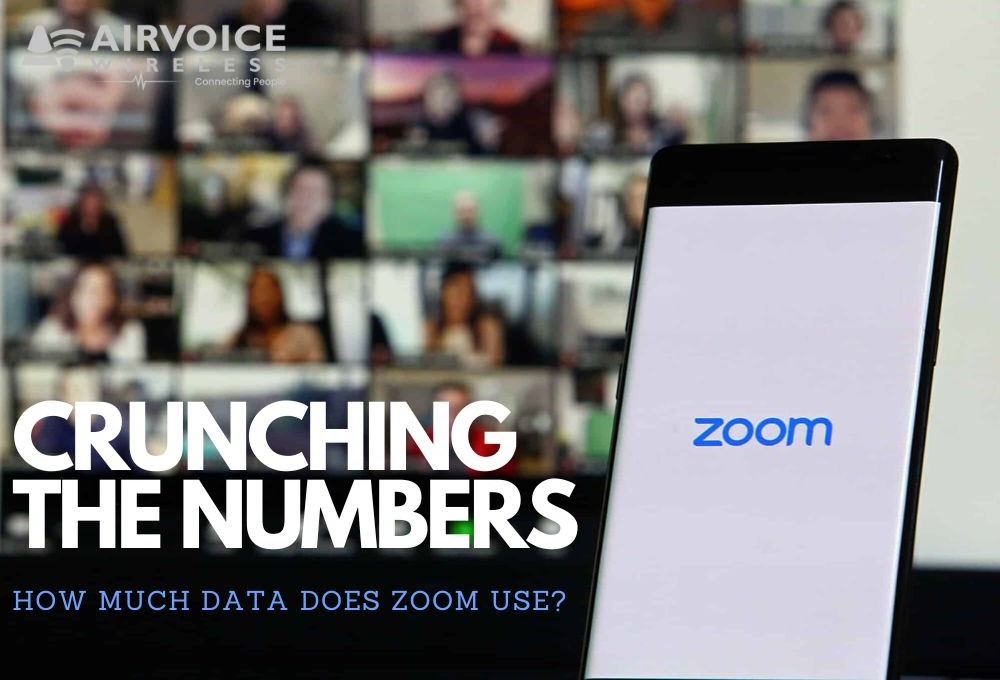
In the wake of the digital age, video conferencing has swiftly become an indispensable tool for communication, collaboration, and connectivity. With the advent of platforms like Zoom, the world witnessed a paradigm shift in how individuals and businesses interacted, transcending geographical barriers effortlessly.
However, amidst the convenience and ubiquity of these platforms lies a crucial aspect often overlooked: data usage. Understanding the data consumption of Zoom is paramount in today’s bandwidth-conscious world, where managing data efficiently is a necessity rather than a luxury. This article endeavors to delve into the intricacies of Zoom’s data usage across different scenarios, offering insights and tips to help users navigate through the digital landscape more effectively.
Introduction to Zoom
Zoom has emerged as a cornerstone of modern communication, revolutionizing how individuals and businesses connect in today’s digital landscape. Launched in 2011, Zoom swiftly rose to prominence, offering seamless video conferencing solutions that transcended geographical barriers. With its user-friendly interface and robust features, Zoom quickly garnered widespread adoption, becoming a household name synonymous with virtual meetings, webinars, and remote collaboration.
As of recent statistics, Zoom boasts a staggering user base, with millions of active users worldwide. In 2020 alone, Zoom’s user base surged dramatically, driven by the global shift to remote work and virtual communication in response to the COVID-19 pandemic. On average, users spent a significant amount of time on the platform, with studies indicating that individuals spent an average of over 300 hours per year engaging in Zoom meetings and conferences. These statistics underscore Zoom’s pivotal role in facilitating seamless communication and collaboration, shaping the way people interact and work in the digital age.
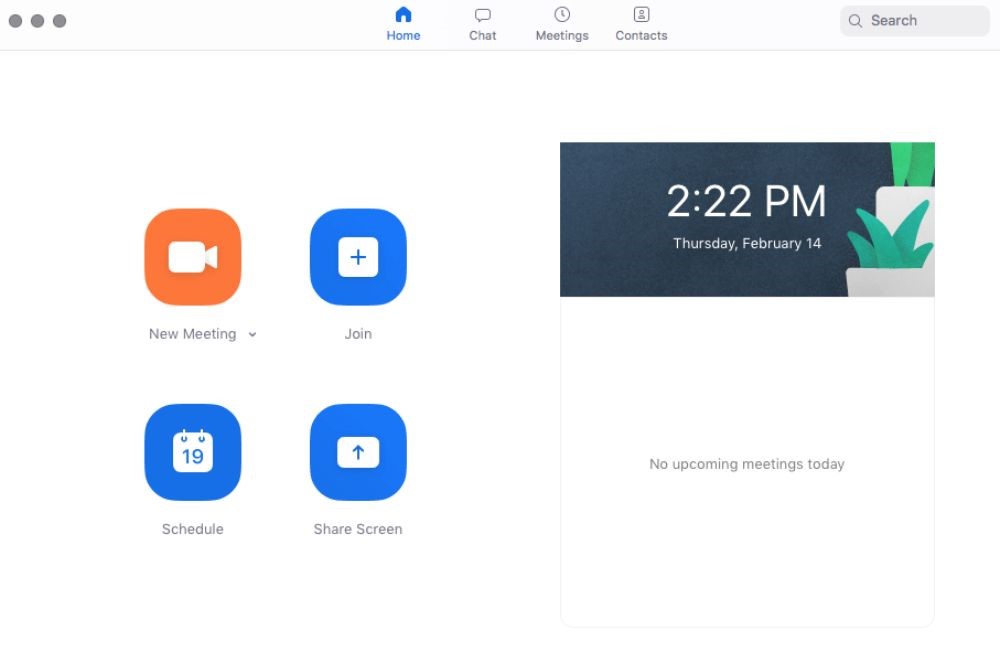
How Much Data Does a Zoom Meeting Use?
Zoom’s data usage varies depending on several factors such as the number of participants, video quality, and duration of the meeting. Data usage is typically measured in terms of megabytes (MB) or gigabytes (GB) consumed per minute. Understanding this concept is crucial as it directly correlates with meeting duration; the longer the meeting, the more data is consumed.
- One-on-one calls: Research indicates that one-on-one Zoom calls typically consume between 540 MB to 1.62 GB of data per hour, depending on factors such as video quality. Higher video resolutions and frame rates lead to increased data usage, with HD and Full HD video settings consuming more bandwidth compared to standard definition.
- Group video calls: In the case of group video calls, data usage varies based on the number of participants and their video settings. On average, a group video call with four participants may consume around 1.2 GB to 2.4 GB of data per hour. As the number of participants increases, so does the overall data consumption, making it important to consider bandwidth limitations when hosting or joining large meetings.
- Voice calls only: Opting for voice-only calls significantly reduces data usage compared to video calls. Voice calls typically consume minimal data, averaging around 60 MB to 150 MB per hour. This makes voice calls an economical choice for situations where video is not necessary or feasible, helping users conserve bandwidth while maintaining communication clarity.
Not just Zoom, many apps on your phone or computer maybe the cost for wasting your cellular data such as: Youtube, Netflix, Instagram, Spotify, Facetime or Snap Chat
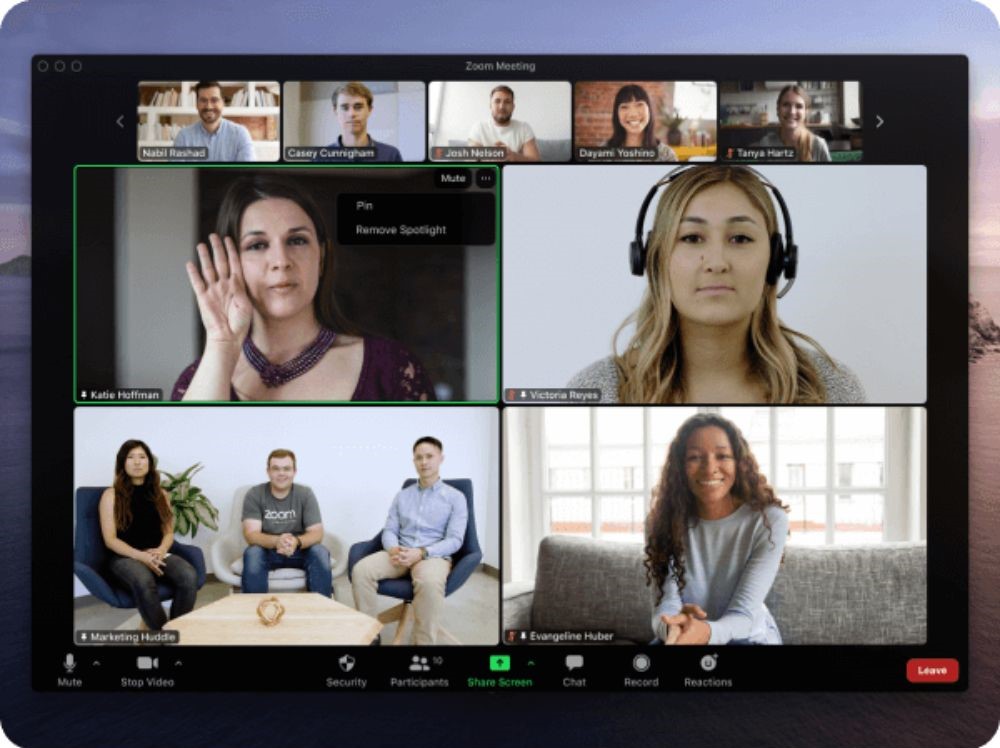
Does Zoom Use a Lot of Data?
When considering whether Zoom uses a lot of data, it’s helpful to compare its data consumption to other common online activities. Below we show a table that compares Zoom’s data usage per hour to other streaming sites and video communication softwares:
| Application | Data Usage per Hour |
| Zoom | |
| One-on-One | 1.62 GB (max) |
| Group Call | 2.4 GB – 4 GB |
| Voice Only | 60 MB – 150 MB |
| Microsoft Teams | |
| One-on-One | 0.5 GB – 1.5 GB |
| Group Call | 1.5 GB – 2.5 GB |
| Voice Only | 30 MB – 70 MB |
| Google Meet | |
| One-on-One | 90 MB – 270 MB |
| Group Call | 200 MB – 540 MB |
| Voice Only | 30 MB – 60 MB |
| Streaming Applications | |
| Netflix (HD) | 1 GB – 3 GB |
| YouTube (HD) | 1 GB – 3 GB |
| Spotify | 30 MB – 120 MB |
Based on the data usage estimates provided for various applications, it’s evident that the amount of data consumed can vary significantly depending on the type of activity and the application being used. Zoom, for instance, can consume substantial amounts of data, particularly during group video calls, where data usage can range from 2.4 GB to 4 GB per hour. However, for one-on-one calls or voice-only calls, the data usage is comparatively lower, ranging from 60 MB to 150 MB per hour.
When compared to other activities like streaming HD videos on platforms such as Netflix or YouTube, Zoom’s data usage generally falls within a similar range. Streaming HD videos can consume around 1 GB to 3 GB per hour, while music streaming on services like Spotify typically uses much less data, ranging from 30 MB to 120 MB per hour.
Furthermore, applications like Microsoft Teams and Google Meet also have varying data usage patterns. Microsoft Teams’ data usage is comparable to Zoom, with group calls consuming around 1.5 GB to 2.5 GB per hour. On the other hand, Google Meet’s data usage is relatively lower, particularly for one-on-one calls, which can range from 90 MB to 270 MB per hour.
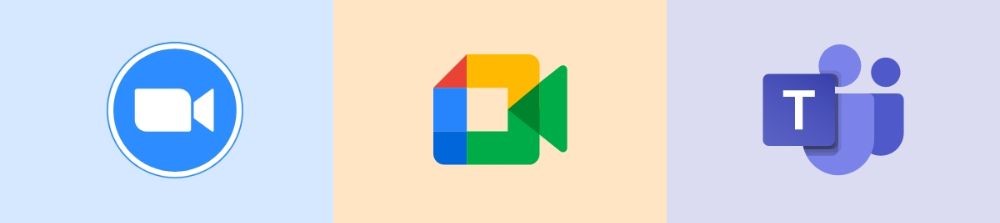
In conclusion, while Zoom and similar video conferencing applications can consume significant amounts of data, particularly during group calls, it’s important to consider data usage patterns across different applications. Users should be mindful of their internet data caps and adjust their usage accordingly to manage their data consumption effectively. Additionally, opting for lower video quality settings or using voice-only calls when feasible can help conserve data while still facilitating communication and collaboration.
Minimum Internet Speed Requirements for Zoom:
Zoom recommends specific minimum upload and download speeds for different video qualities to ensure a smooth experience:
| Video Quality | Minimum Recommended Upload Speed (Mbps) | Minimum Recommended Download Speed (Mbps) |
| SD (Standard Definition) | 0.6 | 1.2 |
| HD (720p) | 1.2 | 2.6 |
| Full HD (1080p) | 1.8 | 3.8 |
What is the Ideal Internet Speed for the Best Zoom Experience?
While the minimum internet speed requirements ensure basic functionality, a higher internet speed is recommended for a smoother Zoom experience, especially for group calls or high-definition video quality. Experts often recommend at least double the minimum speeds for an optimal experience. For instance, for group calls or HD video, having upload and download speeds of around 4 Mbps or higher is advisable.
For those seeking a worry-free Zoom experience, upgrading their data plan with AirVoice’s affordable options is a viable solution. AirVoice offers varying data options, including unlimited high-speed data, ensuring uninterrupted virtual communication without concerns about exceeding data limits. Prioritizing individual and organizational needs is key when determining the optimal balance for Zoom usage. By implementing data-saving tips and upgrading data plans, participants can enjoy effective virtual communication while optimizing resources, contributing to a smoother Zoom experience for all.
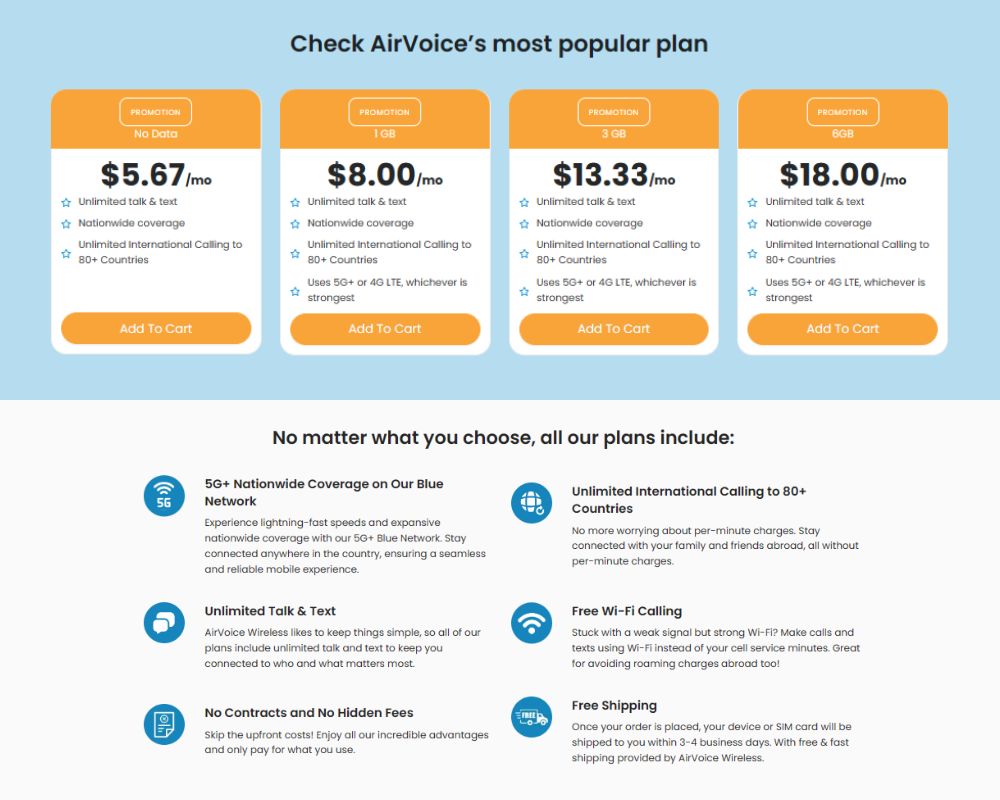
Factors Affecting Connection Quality Besides Internet Speed:
Aside from internet speed, other factors can impact connection quality during Zoom calls. These include:
- Wi-Fi Strength: A stable and strong Wi-Fi connection is essential for uninterrupted video calls. Users should ensure they have a good Wi-Fi signal strength or consider using a wired connection for better stability.
- Network Congestion: Network congestion, particularly during peak hours, can affect internet performance and lead to lags or buffering during Zoom calls. Avoiding congested times or upgrading to a higher-speed internet plan can mitigate this issue.
- Device Performance: The performance of the device used for Zoom calls, including its processing power and available memory, can influence the overall experience. Using a modern device with adequate resources can help ensure smoother video calls.
- Background Applications: Running multiple applications or downloads in the background can consume bandwidth and affect the performance of Zoom calls. Closing unnecessary applications and limiting background activities can help optimize internet resources for Zoom.
By considering these factors alongside internet speed requirements, users can enhance their Zoom experience and minimize disruptions during video calls.
Tips for Reducing Zoom Data Usage
Implementing these strategies to help you optimize data usage during Zoom meetings while ensuring smooth communication and collaboration.
- Video Settings: Adjusting video quality settings such as resolution and frame rate can significantly reduce data consumption during Zoom meetings. Lowering the resolution from Full HD (1080p) to HD (720p) or SD (Standard Definition) can reduce the amount of data transmitted during video calls. Additionally, decreasing the frame rate from 30 frames per second (fps) to 15 fps can further reduce data usage without compromising much on video quality.
- Screen Sharing: Optimizing screen sharing settings can also help minimize data usage. Instead of sharing the entire screen, consider sharing specific applications or windows. This targeted approach reduces the amount of data transferred, especially if the application or window contains static content.
- Turning Off Video: Turning off video during Zoom calls can result in significant data savings. Voice-only calls consume much less data compared to video calls. Encourage participants to use voice-only calls when video is not essential or turn off their video feeds when participating in larger meetings to conserve bandwidth.
- Downloadable Resources: Downloading presentations or files beforehand and accessing them locally during Zoom meetings can reduce data usage. By downloading resources in advance, participants can avoid repeatedly downloading large files or presentations during the meeting, thereby conserving bandwidth.
Conclusion:
Understanding Zoom data usage and internet speed requirements is crucial for seamless virtual communication. Different video quality settings demand varying bandwidth, with higher resolutions and frame rates consuming more data. For instance, SD (Standard Definition) calls require a minimum upload speed of 600 kbps and a download speed of 1.2 Mbps, while Full HD (1080p) calls demand higher speeds. To optimize data usage, users can adjust video quality settings, optimize screen sharing, and prioritize voice-only calls or turning off video when not essential. However, it’s vital to strike a balance between video quality, data consumption, and internet speed to ensure a smooth user experience.
Implementing data-saving tips enhances the efficiency of virtual meetings. By adjusting settings and downloading resources beforehand, participants can conserve bandwidth without compromising communication quality. Prioritizing individual and organizational needs is key when determining the optimal balance for Zoom usage. These practices contribute to a smoother Zoom experience for all, ensuring effective virtual communication while optimizing resources.

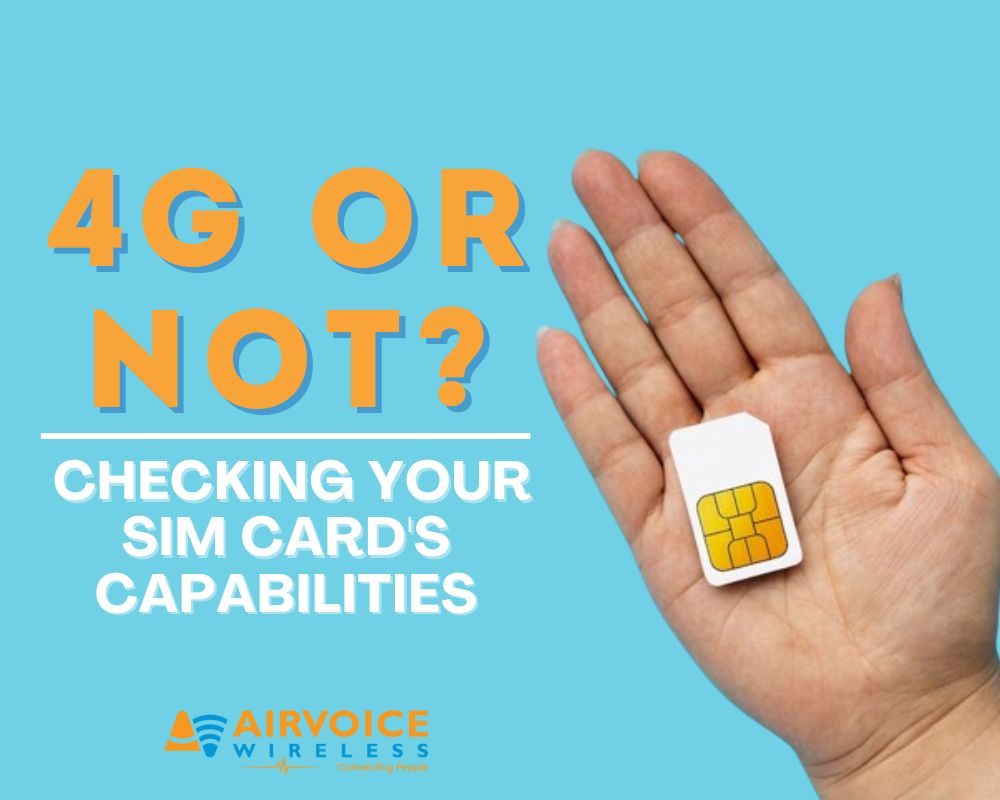

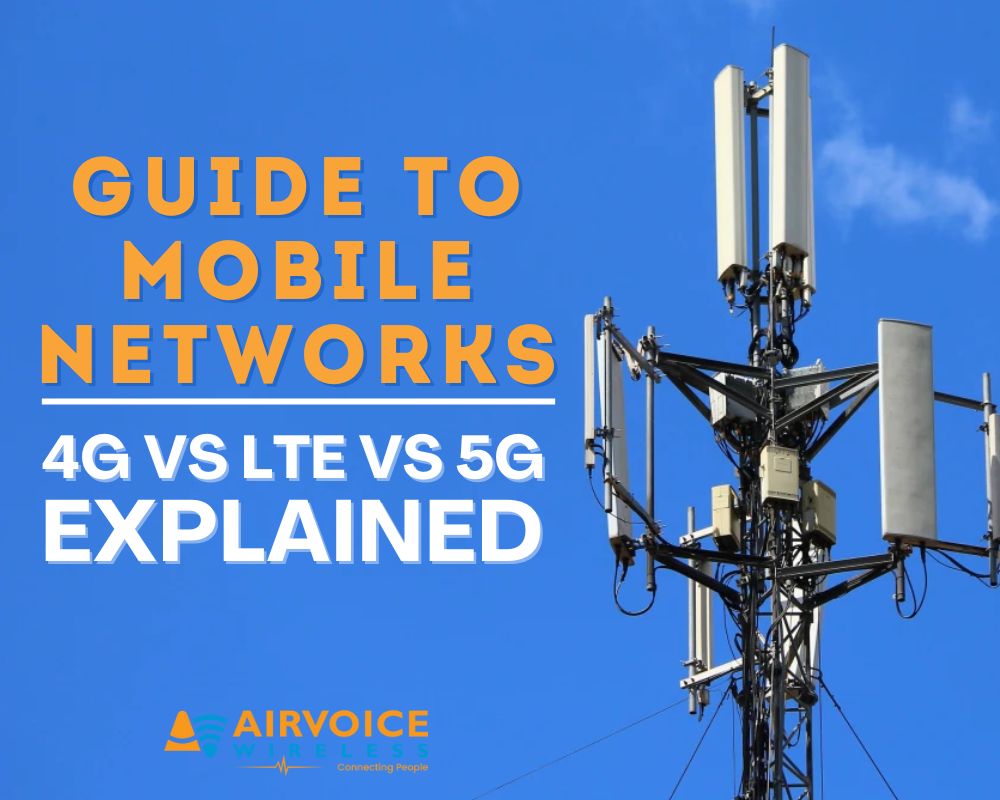
Leave A Comment