In a Nutshell
Data roaming on Android allows users to access mobile data services outside their carrier’s coverage area, ensuring connectivity while traveling, but it may incur additional charges. Enabling and monitoring data roaming, considering alternatives like local SIM cards, and estimating costs beforehand can help manage expenses effectively.
- Data roaming on Android enables internet access outside your carrier’s coverage area but may lead to extra charges.
- Enabling and disabling data roaming is simple through device settings, helping to avoid unexpected fees.
- Alternative options like Wi-Fi hotspots, local SIM cards, and offline maps can provide cost-effective connectivity solutions.
- Estimating data roaming costs, monitoring usage, and considering roaming packages or passes can help minimize expenses while traveling.
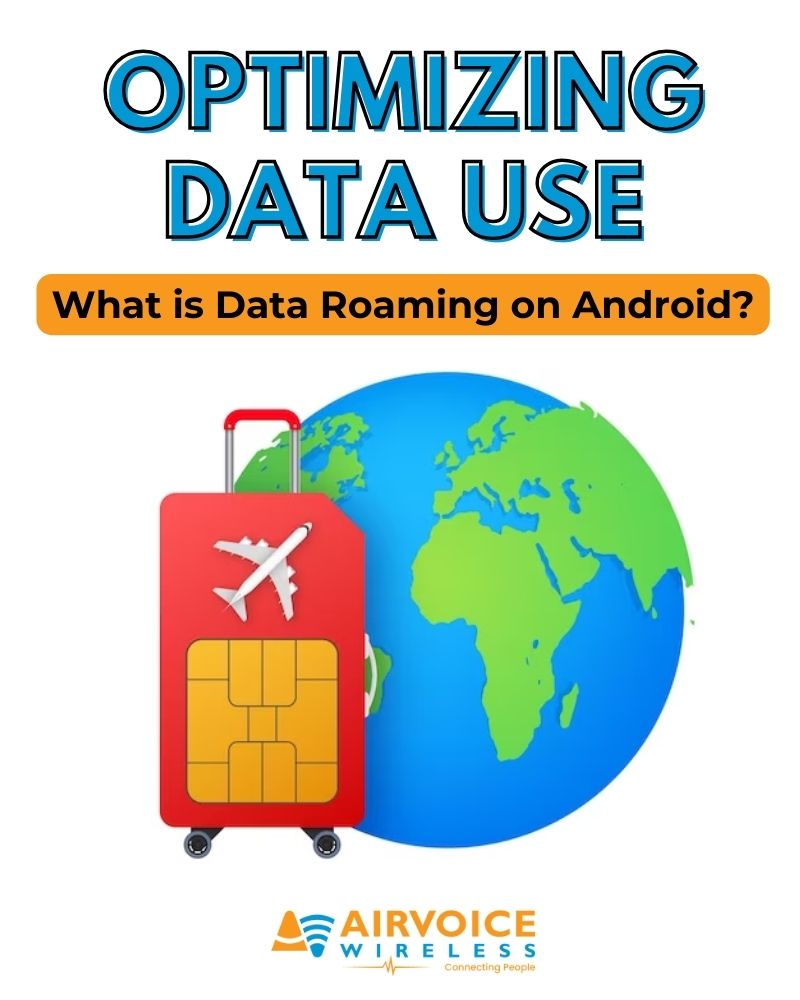
what is data roaming?
What is Data Roaming?
Data roaming is when your Android device uses a mobile network outside of your carrier’s primary service area to access internet services. Think of it as your phone borrowing a signal from a different provider to keep you connected. When you travel or venture into areas where your usual network has poor coverage, data roaming steps in, ensuring you can still browse the web, check emails, and use apps that require an internet connection. However, this convenience can come at an extra cost, depending on your mobile plan and provider’s policies.
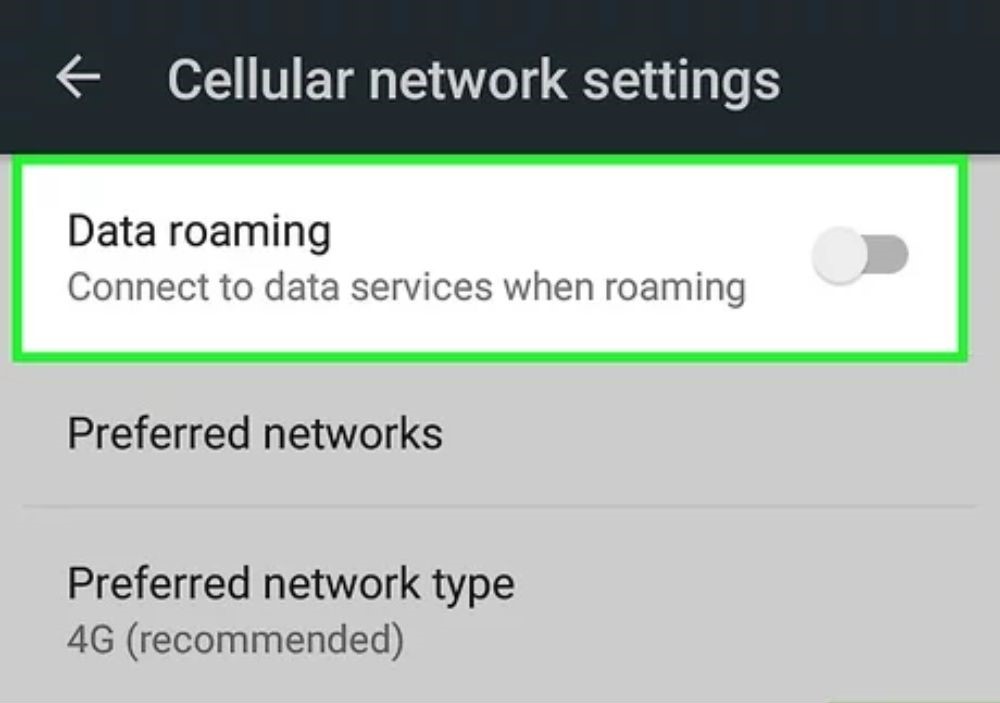
How Does Data Roaming Work on Android Devices?
Data roaming on Android devices allows users to access mobile data services when traveling outside their home network coverage area. Upon leaving the home network’s coverage, the device automatically searches for and connects to available roaming partner networks, enabling continued internet access. However, data roaming is typically disabled by default to prevent unexpected charges, and users can activate it in their device settings. Roaming charges can vary depending on the carrier and destination country, with some carriers offering international roaming packages or partnerships with other networks for more affordable rates. To avoid excessive charges, users should monitor their data usage closely, utilizing built-in data usage tracking features and setting up alerts or limits as necessary. It’s essential to check with the carrier for specific details on coverage, rates, and any special considerations before traveling abroad.
The Difference Between Cellular Data and Data Roaming
Cellular data and data roaming are siblings with a twist. While both provide internet connectivity on your Android device, cellular data does so within your mobile carrier’s home network—the zone where your provider has direct coverage. In contrast, data roaming steps in when you venture beyond this area. It’s like using a neighbor’s Wi-Fi to connect to the internet when your own home network goes down. Roaming generally incurs additional charges due to the arrangement between your home network and the network you’re borrowing from, with costs potentially racking up quickly when you’re abroad. Keep a sharp eye on your carrier’s policy to steer clear of bill surprises after your adventures. We’ve summarized the key comparisons between cellular data and roaming data below:
|
Feature |
Cellular Data |
Data Roaming |
|
Definition |
Mobile data provided by your home network. | Mobile data used when outside your home network’s coverage area, provided by partner networks. |
|
Activation |
Typically enabled by default. | Usually disabled by default to prevent unexpected charges; must be manually enabled in settings. |
|
Usage |
Available within your home network coverage area. | Used when traveling outside your home network coverage area. |
|
Charges |
Generally included in your regular mobile plan or package. | May incur additional charges, often at higher rates, depending on roaming agreements and destination. |
|
Monitoring |
Can monitor usage through device settings or carrier’s app. | Essential to monitor usage to avoid unexpected charges; can track through device settings or carrier’s app. |
|
Restrictions |
Subject to data caps or speed throttling based on plan. | May have usage limitations or restrictions depending on roaming agreements and destination country. |
|
Network Availability |
Limited to your home network’s coverage area. | Available through partner networks in regions where your home network lacks coverage. |
|
Settings |
Settings may include options for data usage limits or restrictions. | Settings include options to enable/disable roaming and manage data usage alerts or limits. |
|
Common Use Cases |
Everyday internet usage within home network coverage area. | Traveling abroad or in areas where home network coverage is unavailable. |
|
Carrier Considerations |
Rates and packages determined by your home network carrier. | Rates, coverage, and packages may vary depending on roaming agreements and destination; essential to check with carrier beforehand. |
The Ins and Outs of Android Data Roaming
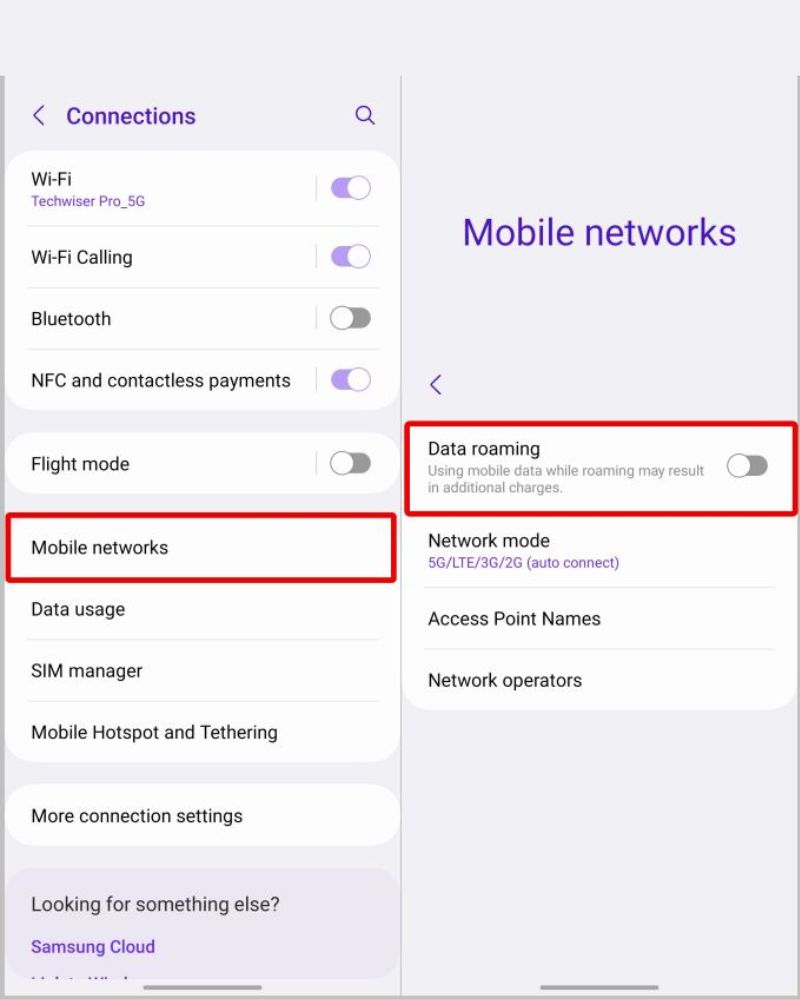
Enabling Data Roaming: A Step-by-Step Guide
Enabling data roaming on your Android device is a snap, and you can have it up and running in just a few taps. Here’s a handy guide to get you started:
- Open the “Settings” app on your Android device.
- Look for the “Network & internet” or “Connections” option, and tap on it.
- Select “Mobile network” or a similar option.
- You should see an option for “Data roaming.” Tap on it.
- Toggle the switch to enable data roaming.
That’s it! Your phone is now set to keep you connected wherever your journey takes you.
Disabling Data Roaming: Keeping Charges at Bay
To disable data roaming on your Android and avoid unexpected charges, the process is straightforward and can save you a bundle on your phone bill, especially while traveling internationally. Here’s how to do it:
- Open the “Settings” app on your Android device.
- Look for the “Network & internet” or “Connections” option, and tap on it.
- Select “Mobile network” or a similar option.
- You should see an option for “Data roaming.” Tap on it.
- Toggle the switch to disable data roaming.
Now you can relax, knowing you’ve safeguarded your wallet against roaming costs. Remember, disabling roaming will not affect your ability to connect to Wi-Fi networks, so you can still access the internet when free hotspots are available.
Understanding Your Needs: When to Use Data Roaming
Scenarios That Necessitate Data Roaming
Data roaming becomes indispensable in several travel scenarios, ensuring you’re always just a tap away from critical information or assistance. In all these situations, enabling data roaming lets you use mobile data services outside your home network, but remember to watch out for potential charges. Here are some common scenarios where it could be your digital lifeline:
- Traveling Abroad: When you’re in another country and need internet on your phone.
- Remote Areas: In places where your usual network doesn’t cover but there’s another network available.
- Emergencies: During emergencies when you need access to internet services.
- Work Trips: When traveling for work, especially internationally, for tasks requiring internet access.
- Navigation: Using maps or GPS in unfamiliar places where your network doesn’t work.
- Staying Connected: To keep in touch via social media, email, or messaging when away from home.
- Calls and Video: Making calls or video calls using data when regular network isn’t available.
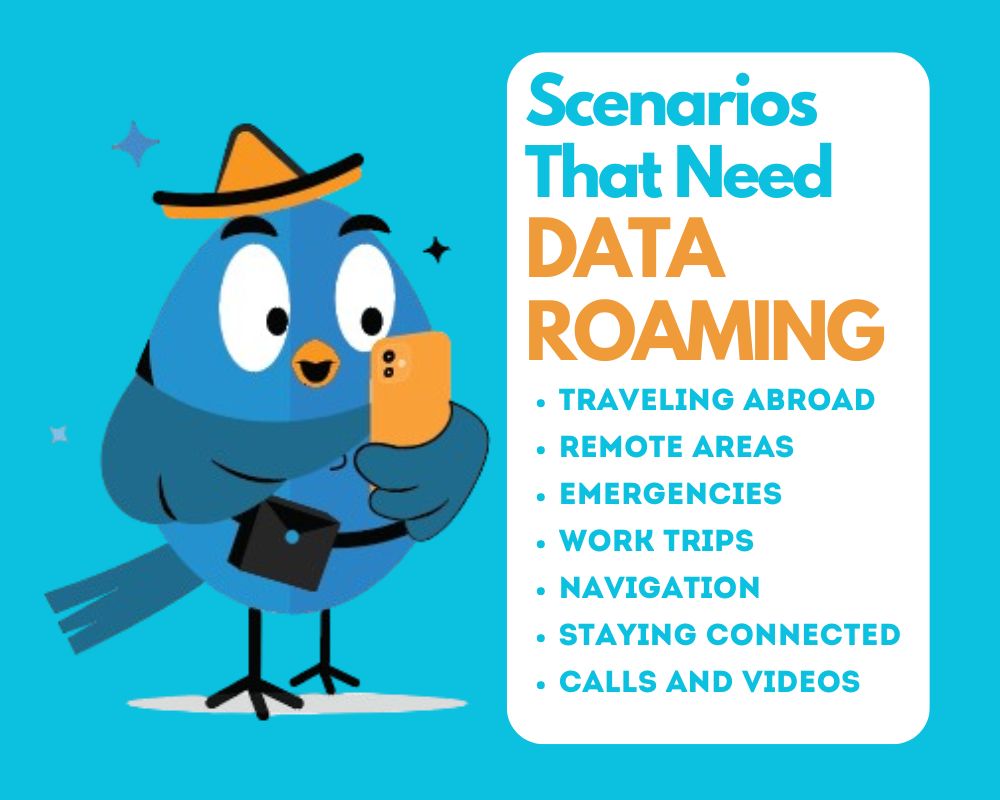
Recognizing the Downsides of Data Roaming
Even though data roaming can be incredibly useful, it’s wise to be aware of its downsides. Considering these downsides, it’s essential to weigh the benefits against the potential costs and risks before enabling data roaming on your Android device. If you decide to use data roaming, it’s crucial to monitor your usage closely and consider purchasing a suitable roaming plan or package from your carrier to minimize costs and mitigate risks.
- Higher Costs: Roaming charges are often expensive.
- Unexpected Fees: You might incur charges without realizing it.
- Limited Coverage: Signal may be weak or unavailable in some areas.
- Slow Speeds: Internet may be slower than usual.
- Security Risks: Connecting to unknown networks can be risky.
- Battery Drain: Your battery may drain faster.
- Data Caps: Some carriers limit how much data you can use.
- Regulatory Limits: Some countries have rules that affect roaming.
Tips for Managing Data Roaming on Android
Monitoring Data Usage While Roaming
Keeping tabs on your data usage while roaming can keep those nasty bill surprises at bay. By doing so, you’ll keep a tight leash on your data usage, enjoying connectivity without the financial headache.
- Check Data Usage Settings: Open the “Settings” app on your Android device, then navigate to “Network & internet” or “Connections” and select “Data usage” or “Mobile data usage.”
- Set Data Usage Limit: You can set a data usage limit to prevent exceeding your data allowance. Tap on “Data warning & limit” or a similar option, then toggle on “Set data limit” and adjust the limit as needed.
- View Data Usage: In the “Data usage” settings, you’ll see a breakdown of your data usage by app. You can view usage for the current billing cycle and reset it if needed.
- Enable Data Saver: Consider turning on the Data Saver feature in your device settings. It restricts background data usage for apps and can help conserve data while roaming.
- Monitor Roaming Usage: Some Android devices have specific settings for monitoring roaming data usage. Look for options like “Roaming usage” or “Roaming data usage” in your device settings to track data usage while roaming.
- Use Carrier Apps: Many carriers offer mobile apps that allow you to monitor your data usage in real-time. Download your carrier’s app and log in to track your usage while roaming.
- Set Usage Alerts: You can set up data usage alerts to receive notifications when you’re approaching your data limit. Check if your device or carrier offers this feature and configure it to suit your needs.
- Monitor App Data Usage: Keep an eye on individual app data usage to identify any data-hungry apps that may be consuming data in the background while roaming. You can restrict background data for specific apps if necessary.
Employing Alternatives to Data Roaming
When the goal is to stay connected without breaking the bank, you have several alternatives to roaming:
- Wi-Fi Hotspots: Find free or paid hotspots for internet access. Many cafes, libraries, and public spaces offer this service.
- Travel Plans: Before traveling, check with your carrier for specific travel or day passes that limit roaming charges.
- Local SIM Cards: Purchasing a SIM card from a local provider at your destination can be cost-effective, giving you access to data at local rates.
- eSIMs: For phones with eSIM capability, downloading a data plan from a local carrier eliminates the need for a physical SIM card.
- Offline Maps and Navigation: Download maps and navigation routes for offline use before traveling, enabling you to navigate without using mobile data.
By exploring these options, you can confidently navigate your connectivity needs while steering clear of steep data roaming charges.
Cost Implications and Avoidance Strategies
Estimating the Cost of Data Roaming on Android
Estimating the cost of roaming on your Android can prevent a financial shock post-travel. By doing your homework, you can align your data usage with your budget, avoiding any unwelcome surprises. Here’s how to get a heads-up:
- Check Carrier Rates: Start by checking your mobile carrier’s website or contacting their customer service to find out their roaming rates for the country you’re visiting. Rates can vary significantly between carriers and destinations.
- Review Roaming Packages: Some carriers offer international roaming packages or add-ons that provide a certain amount of data for a fixed fee. Review these packages to see if they offer better value compared to standard roaming rates.
- Calculate Usage: Estimate your expected data usage while roaming. Consider factors such as how frequently you’ll use data, what activities you’ll use it for (browsing, streaming, etc.), and the typical data consumption of those activities.
- Use Data Calculator Tools: Some carriers provide online tools or apps that allow you to estimate your data usage based on your typical usage patterns. Use these tools to get a more accurate estimate of your potential data costs.
- Consider Roaming Passes: Some carriers offer daily or weekly roaming passes that provide unlimited or discounted data usage for a fixed duration. If you plan to use data extensively during your trip, consider purchasing one of these passes.
- Factor in Overage Charges: Be aware of any overage charges that may apply if you exceed your data allowance while roaming. These charges can be significantly higher than standard data rates, so it’s essential to monitor your usage closely.
- Compare with Local Options: Compare the estimated cost of data roaming with the cost of purchasing a local SIM card or using Wi-Fi hotspots. In some cases, local options may be more cost-effective, especially for longer trips or heavy data users.
Smart Practices to Minimize Roaming Expenses
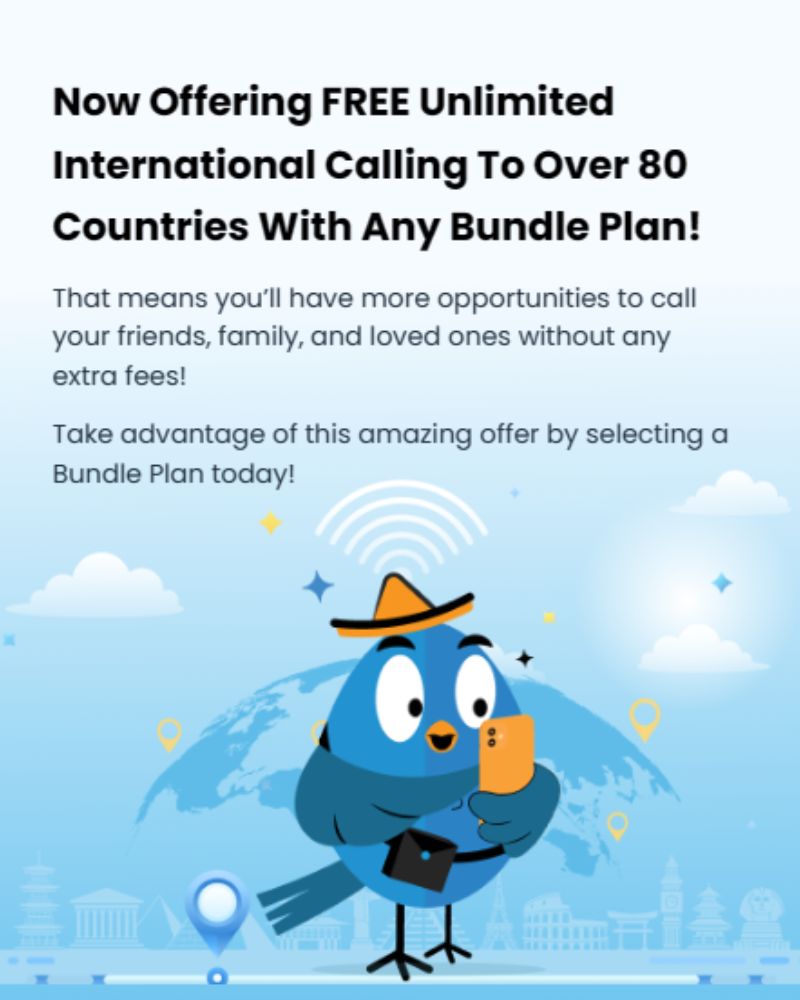
To minimize roaming expenses, adopt these savvy practices to help you enjoy connectivity on-the-go without an oversized bill as a souvenir.
- Go Prepaid: Consider a prepaid international data package from your carrier to cap spending.
- Roam Wisely: Toggle on roaming only when necessary, and opt for Wi-Fi whenever possible.
- Data Management: Restrict background data and update apps only through Wi-Fi.
- Offline Modes: Use offline mode for tasks like navigation to save data.
- Track Usage: Regularly check data usage stats to stay within limits.
FAQs about Data Roaming on Android
Should I Keep My Data Roaming On or Off Regularly?
It’s generally best to keep data roaming off regularly to avoid unnecessary charges. Only turn it on when you’re outside your network’s coverage and need cellular data. This way, you manage usage and costs effectively.
How Can I Tell if My Android Device is Roaming?
You can tell if your Android device is roaming by the roaming icon (often an “R” or similar symbol) displayed in the status bar. Additionally, check in ‘Settings’ under ‘Network & Internet’ > ‘Mobile Network’ to see if the ‘Roaming’ option is active.
Can I Use Data Roaming If I Have Unlimited Data?
Yes, you can use data roaming with an unlimited plan, but beware of your carrier’s roaming policy as unlimited data often applies to domestic use, and roaming may incur extra fees or have usage limits.
Can You Still Receive Texts When Data Roaming Is Off?
Yes, you can still receive texts with data roaming turned off, as SMS doesn’t require a data connection. However, services that require data like MMS will be affected.

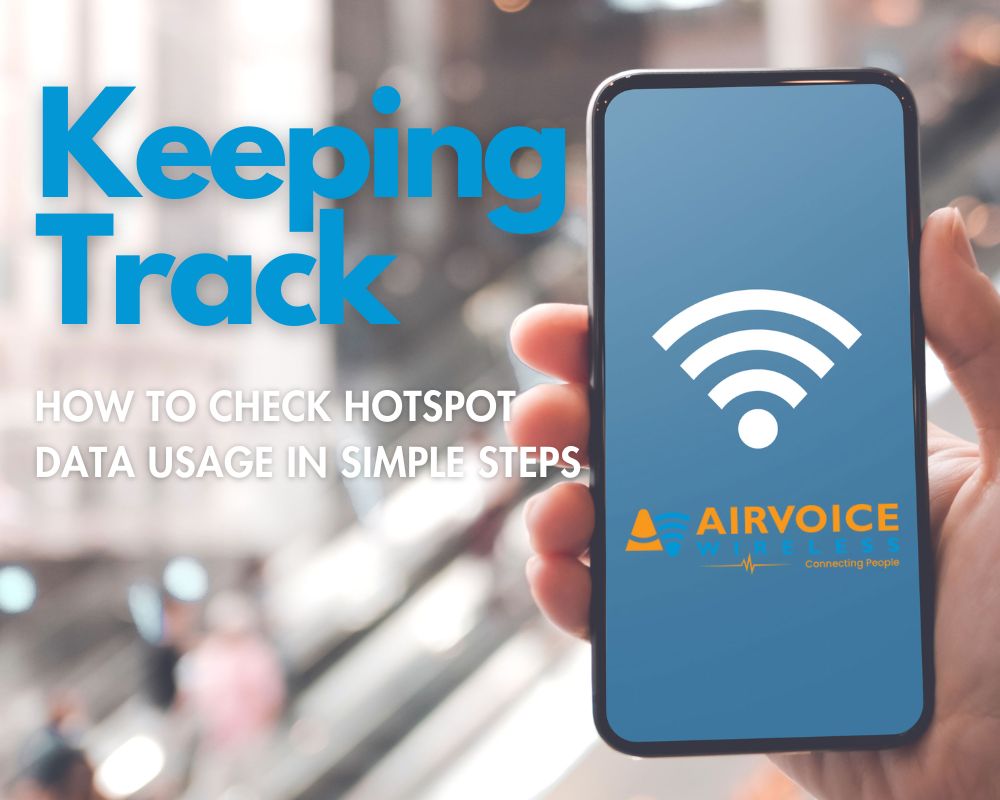
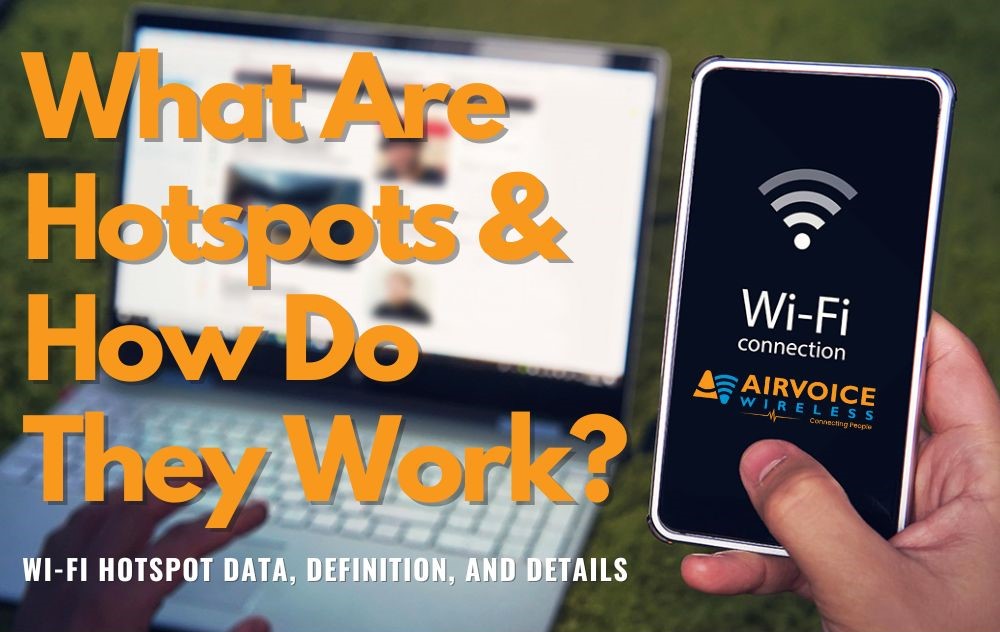
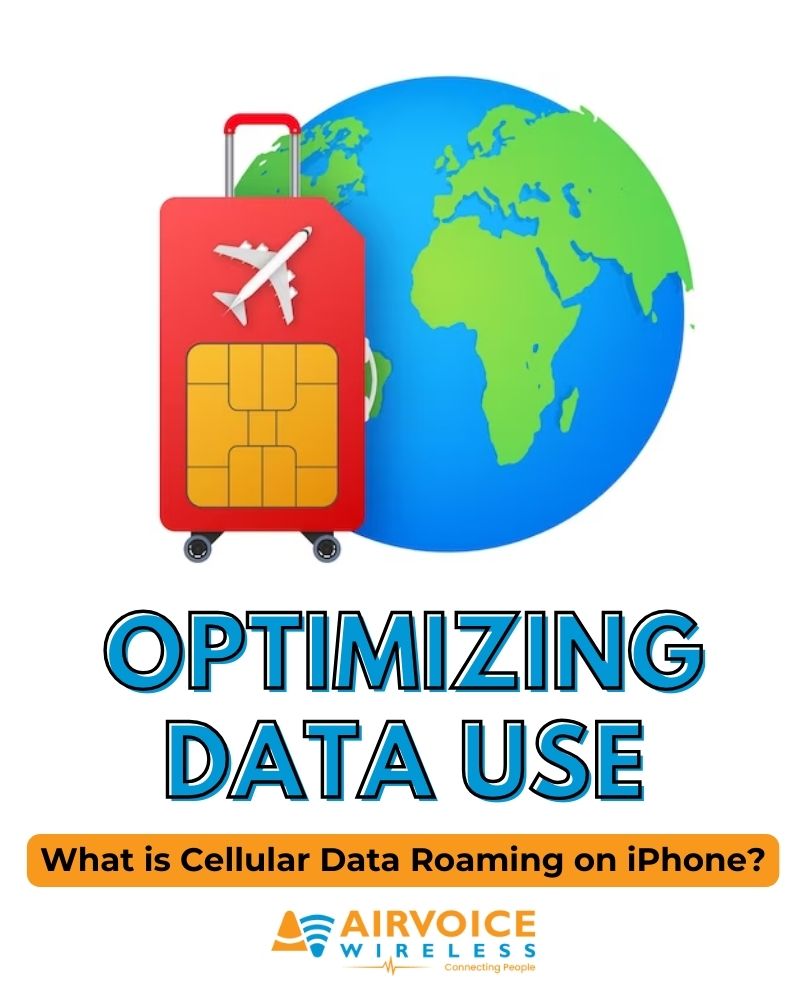
Leave A Comment