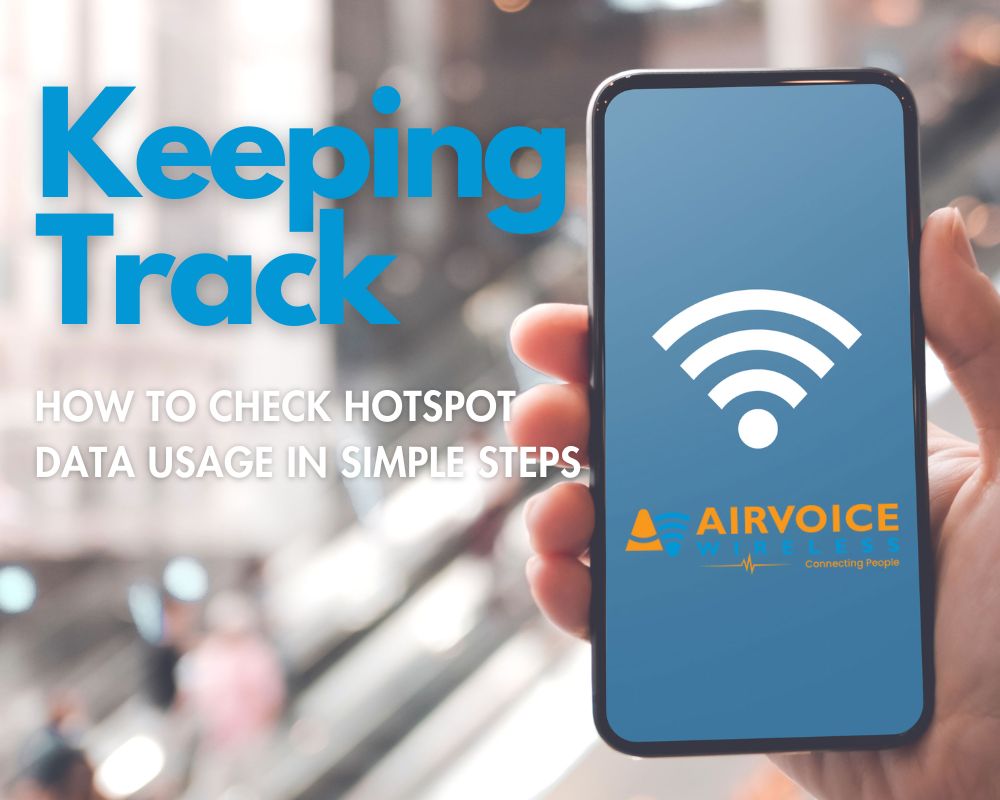
What is a Mobile Hotspot?
A mobile hotspot is an incredibly handy tool that converts your smartphone into a portable Wi-Fi transmitter, allowing you to share your phone’s cellular data connection with other devices. This can be particularly useful when Wi-Fi is either unavailable or unreliable. You can think of your phone as a mobile Wi-Fi router—without the need to plug into a broadband connection. This feature enables you to enjoy internet connectivity on laptops, tablets, and other smartphones by simply using the data service from your mobile plan.
Why Do I Need to Check My Hotspot Data Usage?
Checking your hotspot data usage is essential for several reasons. Firstly, staying informed of your data usage helps you manage your monthly data allowance effectively, ensuring that you do not unexpectedly run out of data when you need it most. This will help you figure out how much data you would need. With a clear understanding of your consumption patterns, you can better plan your usage, especially for data-intensive tasks such as streaming videos or online gaming, which can quickly consume your data cap.
- Data Limits: Many mobile carriers impose data limits on hotspot usage. Monitoring your usage helps you stay within these limits and avoid potential overage charges.
- Cost Management: Exceeding data limits can lead to unexpected charges on your bill. By keeping track of your hotspot usage, you can manage your data consumption effectively and avoid unnecessary expenses.
- Network Performance: Excessive hotspot usage can slow down your connection speed, especially during peak times or when you’re nearing your data cap. Monitoring your usage allows you to adjust your usage patterns to maintain optimal network performance.
- Fair Usage Policies: Some carriers have fair usage policies that may throttle your hotspot speeds if you exceed certain usage thresholds. Tracking your usage helps you stay aware of these policies and adjust your usage accordingly to maintain consistent speeds.
- Shared Data Plans: If you’re on a shared data plan with multiple devices or users, monitoring your hotspot usage ensures that you’re not using an unfair portion of the shared data pool, allowing everyone to get their fair share without any one person hogging the bandwidth.
- Roaming Charges: When using your hotspot while traveling internationally, you may incur roaming charges. Keeping an eye on your usage helps you avoid bill shock from excessive roaming charges.
- Battery Life: Using your device as a hotspot can drain its battery quickly. Monitoring your usage allows you to be mindful of your battery life and take necessary steps to conserve power when needed.
- Security Concerns: If you’re sharing your hotspot with others, monitoring usage can help you detect any unauthorized access to your network, ensuring that your data remains secure.
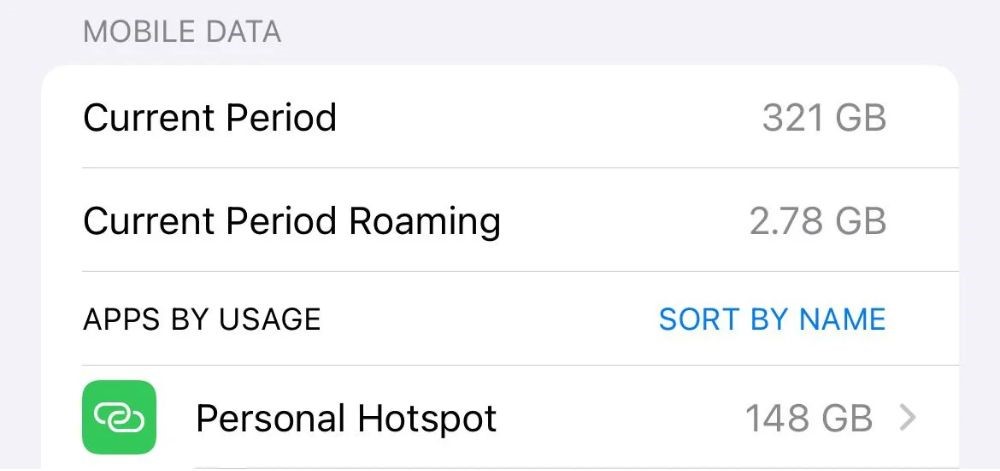
What Eats Up My Hotspot Data?
Several activities can rapidly deplete your hotspot data, with some consuming more data than others. Browsing habits and content quality settings also plays a crucial role in how much data is used. In essence, your hotspot data usage is contingent on the type of online activities conducted by the devices connected to your mobile hotspot. Keeping these in check is key to managing your overall data consumption effectively. Here’s a look at the most common culprits:
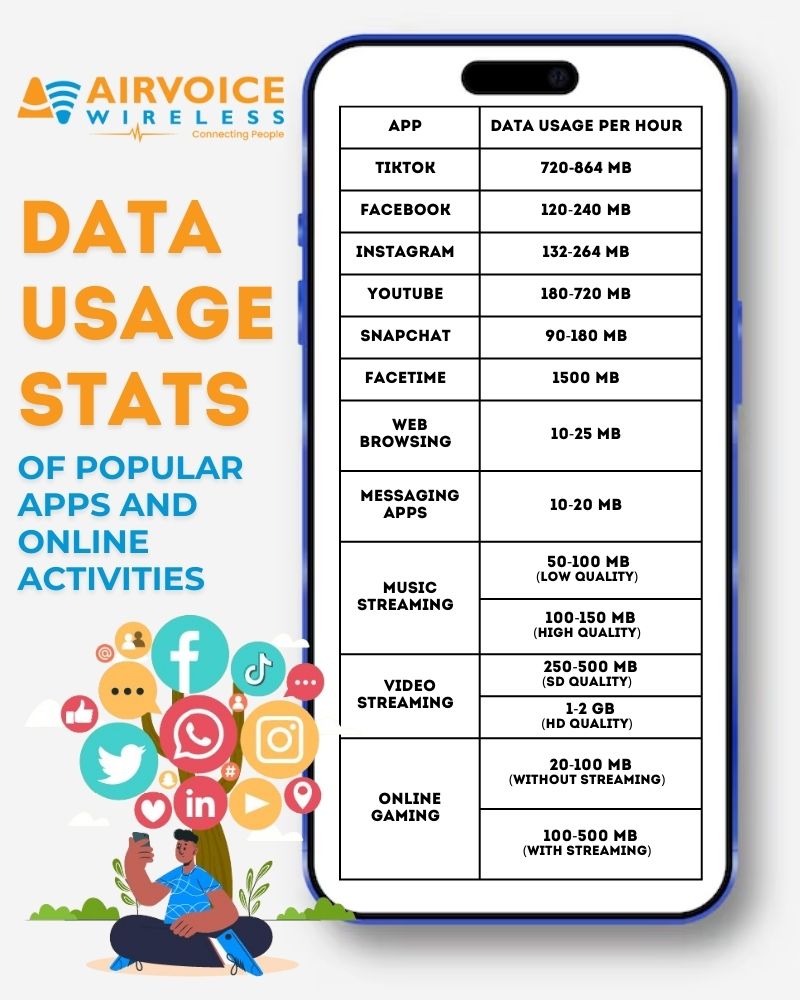
Step-by-Step Guide to Checking Hotspot Usage
Using Your Phone Setting
Check your hotspot data usage through your phone’s settings is typically a straightforward process. By following these steps, you’ll get a comprehensive view of how much data your hotspot has used over the billing period, which helps you regulate your data expenditure effectively. This direct method on your phone gives you a quick snapshot without the need for any additional services or apps.
For iPhone:
- Access Settings: Open the ‘Settings’ app on your iPhone. You can find it on your home screen, typically represented by a gear icon.
- Navigate to Cellular: Scroll down and tap on ‘Cellular’ or ‘Mobile Data’, depending on your iOS version.
- View Cellular Data Usage: Within the Cellular settings, you’ll see your total data usage. Scroll down to find the ‘Cellular Data Usage’ section.
- Check Hotspot Data Usage: If you’ve used your phone as a hotspot, there should be a separate section for ‘Personal Hotspot’ or ‘Cellular Data Tethering’. Tap on it to view the data used specifically for hotspot tethering.
- View Data Usage by Period: You can typically see the amount of data used by the hotspot for the current billing cycle. You can also adjust the ‘Reset Statistics’ option to align with your billing cycle for accurate tracking.
For Android:
- Access Settings: Open the ‘Settings’ app on your Android device. This can usually be found on your home screen or in the app drawer, often symbolized by a gear icon.
- Navigate to Connections: Look for a section labeled ‘Connections’, ‘Network & Internet’, or similar, and tap on it.
- Find Data Usage: Within the connections menu, search for ‘Data usage’, ‘Mobile data’, or ‘Cellular data’. Some devices might have a direct ‘Data Usage’ section from the main settings menu.
- Check Mobile Hotspot Data: Once in the data usage menu, you may see your total data use displayed. Look for an option to view the data used by the mobile hotspot specifically. This might be labeled as ‘Hotspot’, ‘Mobile Hotspot’, or ‘Tethering & Mobile Hotspot’.
- View Data Usage by Period: You can typically see the amount of data used by the hotspot for the current billing cycle. Some devices allow you to set the dates to align with your billing cycle for more accurate tracking.
Remember to reset the data usage statistics at the start of each billing cycle to track usage accurately for the new period. This can usually be done within the same data usage section of the settings.
Checking Through Your Carrier’s App or Website
Almost all mobile carriers offer dedicated apps or website portals that make monitoring data usage, including hotspot data, straightforward for their customers. Regularly checking your data usage through your carrier’s mobile app or website ensures you’re not caught off-guard by unforeseen charges due to excessive data usage. Plus, it’s a convenient way to manage and optimize your data plan directly from your smartphone or computer. Here’s how to use these tools to your advantage:
- Download Your Carrier’s App: Start by downloading your provider’s official app. This might be named something like myAT&T, AirVoice Wireless, My Verizon, or My T-Mobile. These apps are commonly available for free on the App Store for iOS users and the Google Play Store for Android users. Alternatively, if you prefer using a web browser, you can visit the carrier’s website to find similar information.
- Log into Your Account: Once installed, open the app and sign in using your carrier account credentials. You may need to register for online account management if you haven’t done so previously.
- Navigate to the Data Usage Section: Look for a menu item or section that pertains to data usage. This could be listed as ‘Usage Details,’ ‘Data,’ or something similar.
- Review Hotspot Data Usage: Within this section, you should be able to see a breakdown of your data consumption. There will often be a separate line item for mobile hotspot usage. It details how much data you’ve used through hotspotting and how much remains within your current billing cycle.
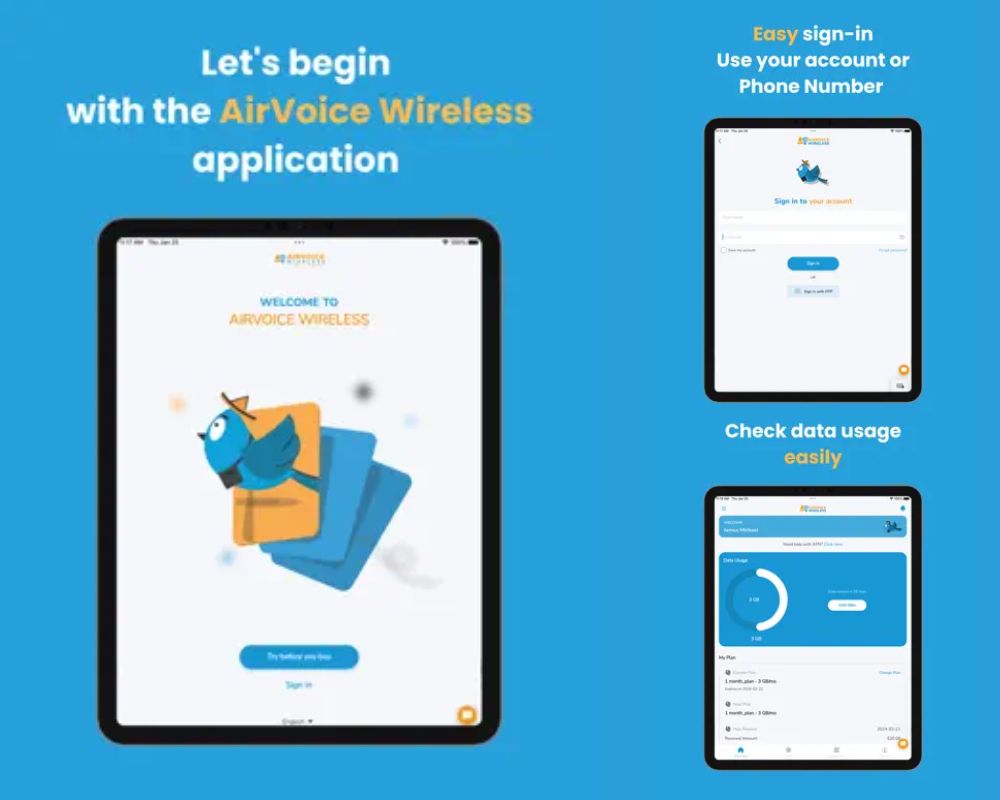
Smart Strategies for Limiting Hotspot Use
Limiting hotspot use is essential for managing data consumption effectively and avoid exceeding your plan’s limitations. Here are some smart strategies to help you achieve that:
- Optimize Streaming: Lower streaming quality for services like Netflix, YouTube, or Hulu to reduce data usage without compromising viewing quality.
- Update on Wi-Fi: Configure app updates to occur only on Wi-Fi networks to conserve hotspot data for essential tasks.
- Use Data-Saving Modes: Enable data-saving modes on smartphones to restrict background data usage for apps, ensuring data is used only for essential activities.
- Disable Auto-Play and Preloading: Turn off auto-play and preloading features on streaming platforms and social media apps to conserve data.
- Monitor Connections: Keep track of connected devices and disconnect idle ones to prevent unnecessary data drain.
- Use Offline Mode: Download content for offline use while on Wi-Fi to reduce reliance on continuous internet connectivity and minimize hotspot usage.
- Limit Background Syncing: Disable or limit background syncing for apps like email and social media to reduce data usage without affecting service.
- Consider Unlimited Plans: Upgrade to an unlimited data plan or purchase additional data if you consistently exceed your hotspot limit, providing peace of mind and eliminating the need for constant monitoring.
Planning Your Data: Service Plans and Options
Deciphering Your Current Data Plan
Understanding the specifics of your current data plan is vital in ensuring you’re using your mobile hotspot within your limits and getting the best value for your money. Checking on these factors will help you make informed choices and changes based on your actual internet consumption and lifestyle requirements Here’s what you should look at:
- Know Your Data Limit: Understand your plan’s high-speed data cap to avoid slowdowns.
- Plan Policies: Be aware of any restrictions or consequences for exceeding your allowance.
- Check Hotspot Allowance: Determine if your plan has a separate hotspot data limit.
- Overage Charges: Watch out for fees if you go over your limit. Some carriers may slow speeds to avoid extra charges.
- International Usage: Check for extra fees or policies when using your hotspot abroad.
- Monitor Usage: Keep an eye on your data consumption to prevent surprises.
- Shared Plans: Understand how data is shared among lines on your account.
- Billing Analysis: Review past bills to see if your plan matches your needs.
When to Consider a Hotspot Data Plan Upgrade
There comes a time when your current hotspot data plan might no longer suffice. Here’s when you should consider upgrading your plan:
- Consistent Overages: If you’re regularly exceeding your data allowance and facing additional charges, it might be more economical to shift to a higher-tier plan with a larger data cap.
- Change in Usage Patterns: Your data needs could evolve due to changes in your work requirements, online schooling, travel habits, or increased consumption of high-bandwidth content like streaming services.
- New Devices and Activities: Purchasing new, more data-hungry devices or engaging in new activities that require a stable, fast connection, such as video conferencing or online gaming, could necessitate a better plan.
- More Connected Users: If you typically share your hotspot with others, an increase in the number of family members or colleagues using your connection can quickly deplete your data.
- Improved Carrier Offers: Keep an eye out for new or improved plans from your carrier or their competitors. The market is constantly evolving, and you might find a deal with better value or more suited to your increased needs.
- Network Upgrades: As carriers roll out faster technologies like 5G, you might want to upgrade to take full advantage of these improved speeds and the higher data limits that often come with them.
- Quality of Service: If slow speeds or poor connectivity is hampering your productivity or entertainment, considering a plan that prioritizes hotspot data may lead to a better experience.
Consider AirVoice Wireless as your hotspot data provider for affordable plans with high-speed WiFi and data. With nationwide coverage and no contracts, AirVoice Wireless offers flexibility and reliability for your hotspot needs. Their plans are designed to provide ample data allowances at competitive prices, ensuring you stay connected without breaking the bank. Experience seamless connectivity and reliable service with AirVoice Wireless for your hotspot usage.
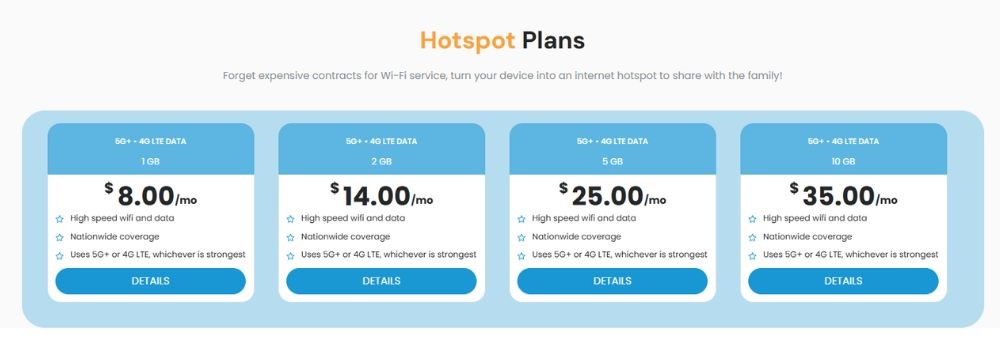
Conclusion
Effectively managing your mobile hotspot data usage requires understanding your plan, monitoring consumption, and optimizing device settings. Regular checks prevent overages and ensure efficient use of your data allowance. Utilize carrier tools and third-party apps for insights, and consider upgrading your plan, such as AirVoice Wireless, as needed. Proactive management ensures seamless internet access without unexpected charges. Stay adaptable by reassessing needs and adjusting strategies as usage patterns evolve. With control over your hotspot data usage, stay connected confidently wherever you go.
FAQ Section
How do I view my current hotspot data usage?
To view your current hotspot data usage, you can follow a few different methods:
-
- Connect to the internet using your Mobile Hotspot.
- Open a web browser and enter http://192.168.1.1 (or the appropriate IP address for your device) in the address bar, then press “Enter.”
- Log in using your username and password, often found on the sticker inside the battery compartment of your Mobile Hotspot.
- Navigate to the “Settings” or “Management” tab and look for “Statistics” or similar to view your total data usage.
Can I set alerts for when I’m nearing my data limit?
Yes, you can set up alerts to notify you when you’re nearing your data limit to help manage your usage and avoid overages. Here’s how you can do it:
- Phone Settings: On most smartphones, you can set data warning levels and limits directly in the Settings app under ‘Data Usage’. Enable the ‘Set data warning’ feature and adjust the warning threshold according to your data limit.
- Carrier Services: Most mobile carriers offer features within their apps or on their websites where you can opt-in to receive alerts via text message or email when you’re approaching or have reached your data limit.
- Third-Party Apps: Third-party data monitoring apps often include robust alert systems where you can set customized thresholds for warnings. These alerts will pop up on your phone to inform you as you approach your specified data usage levels.

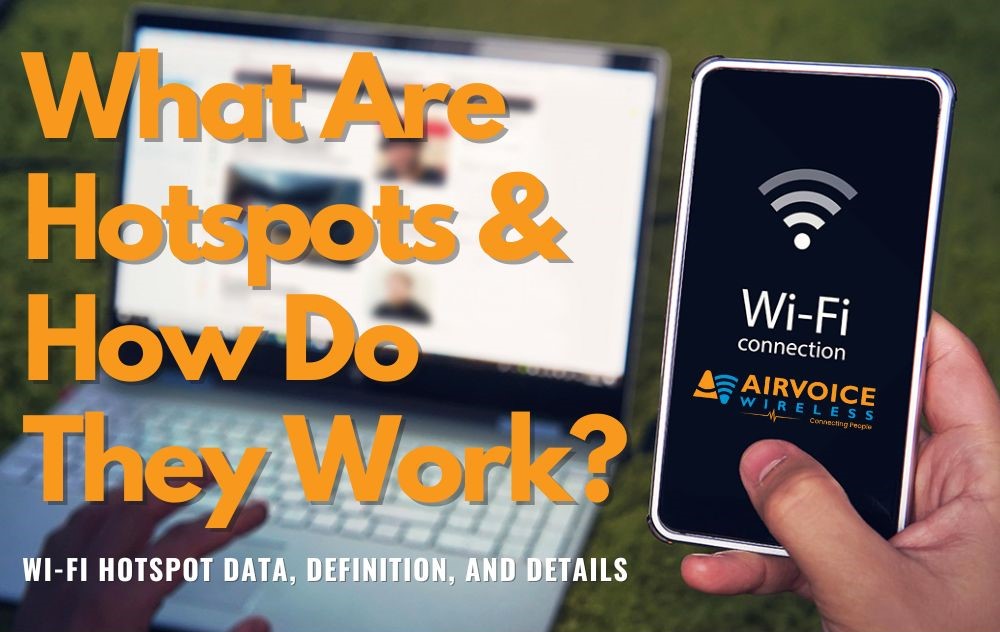
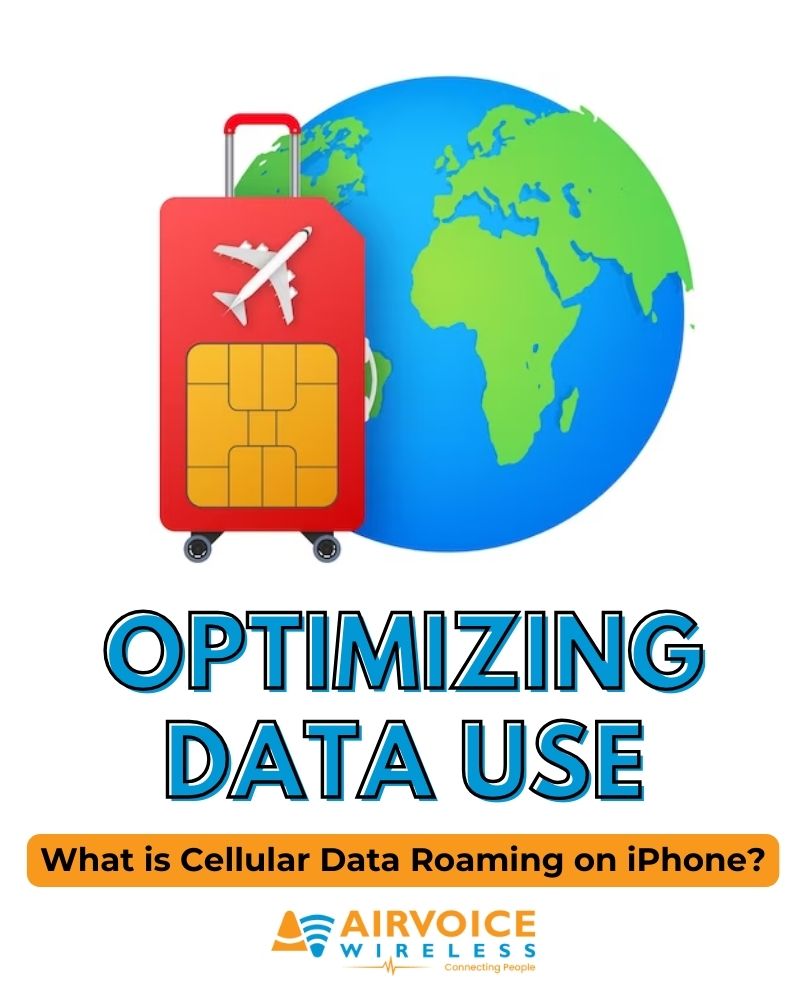
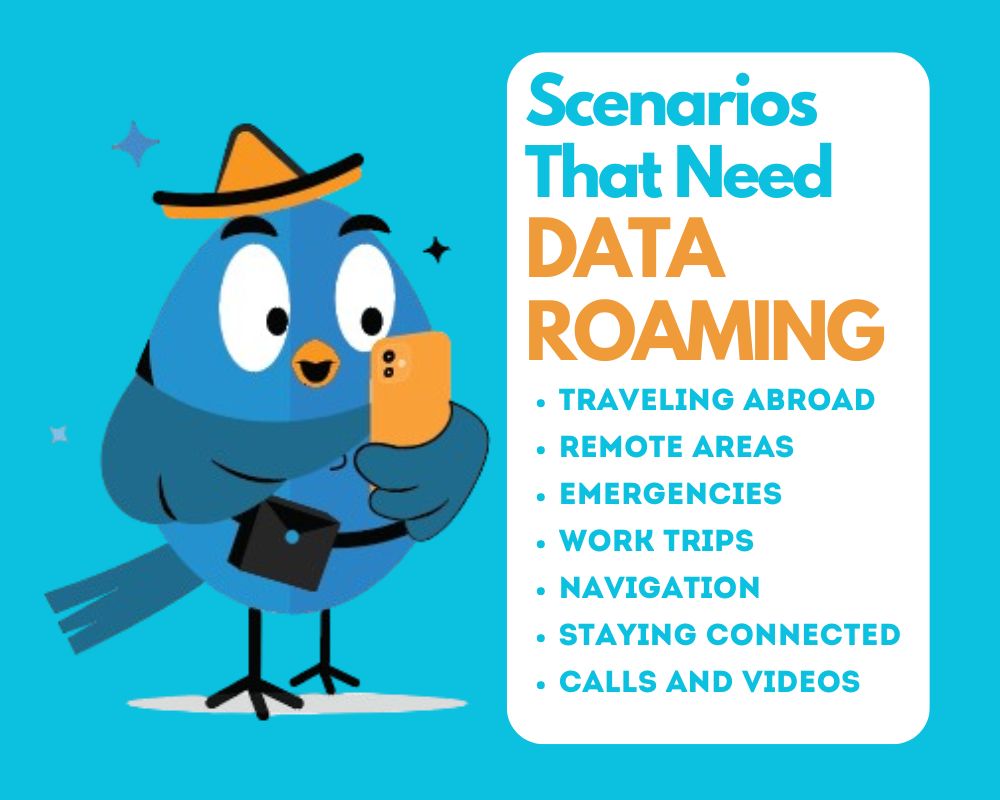
Leave A Comment